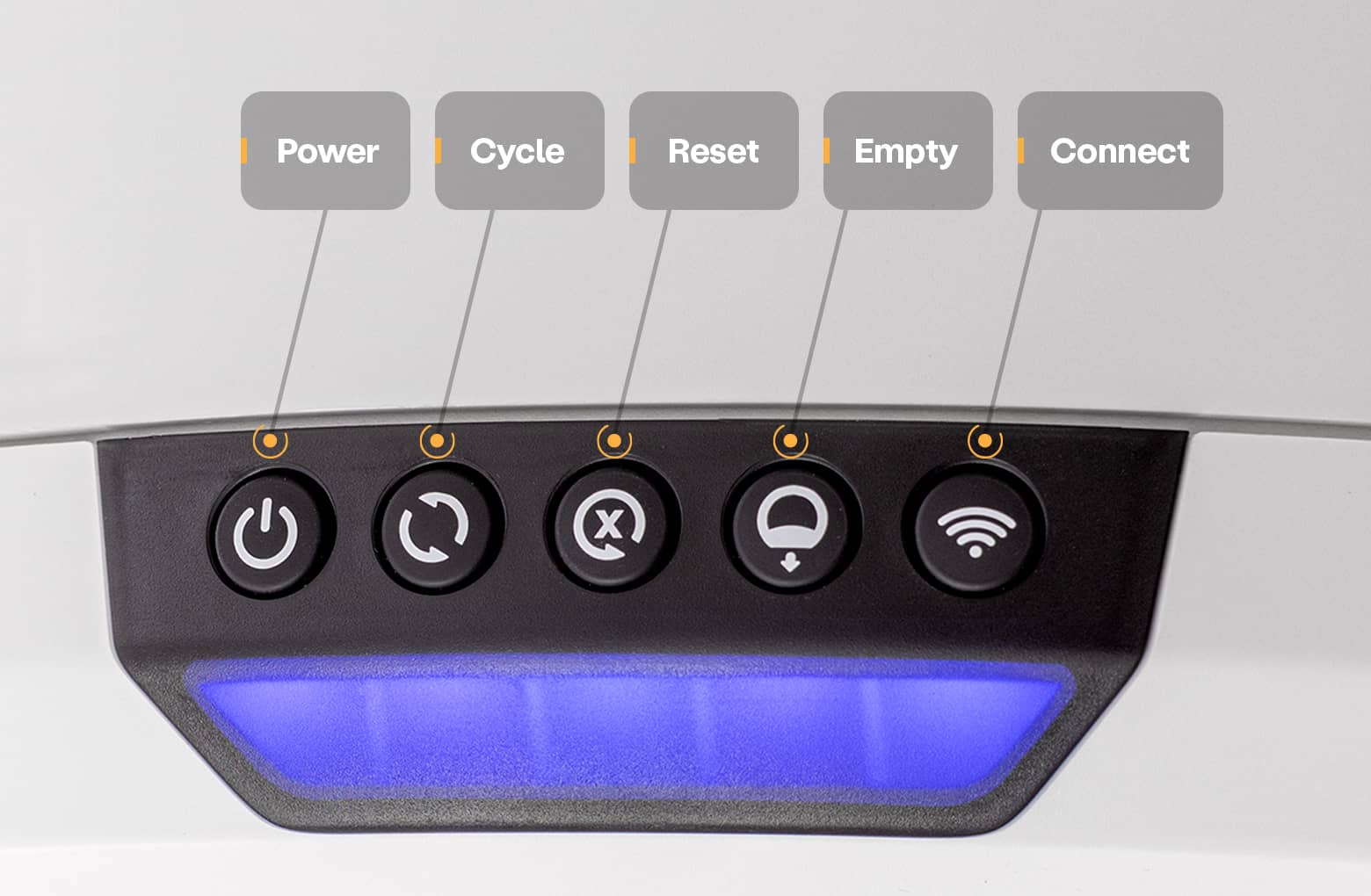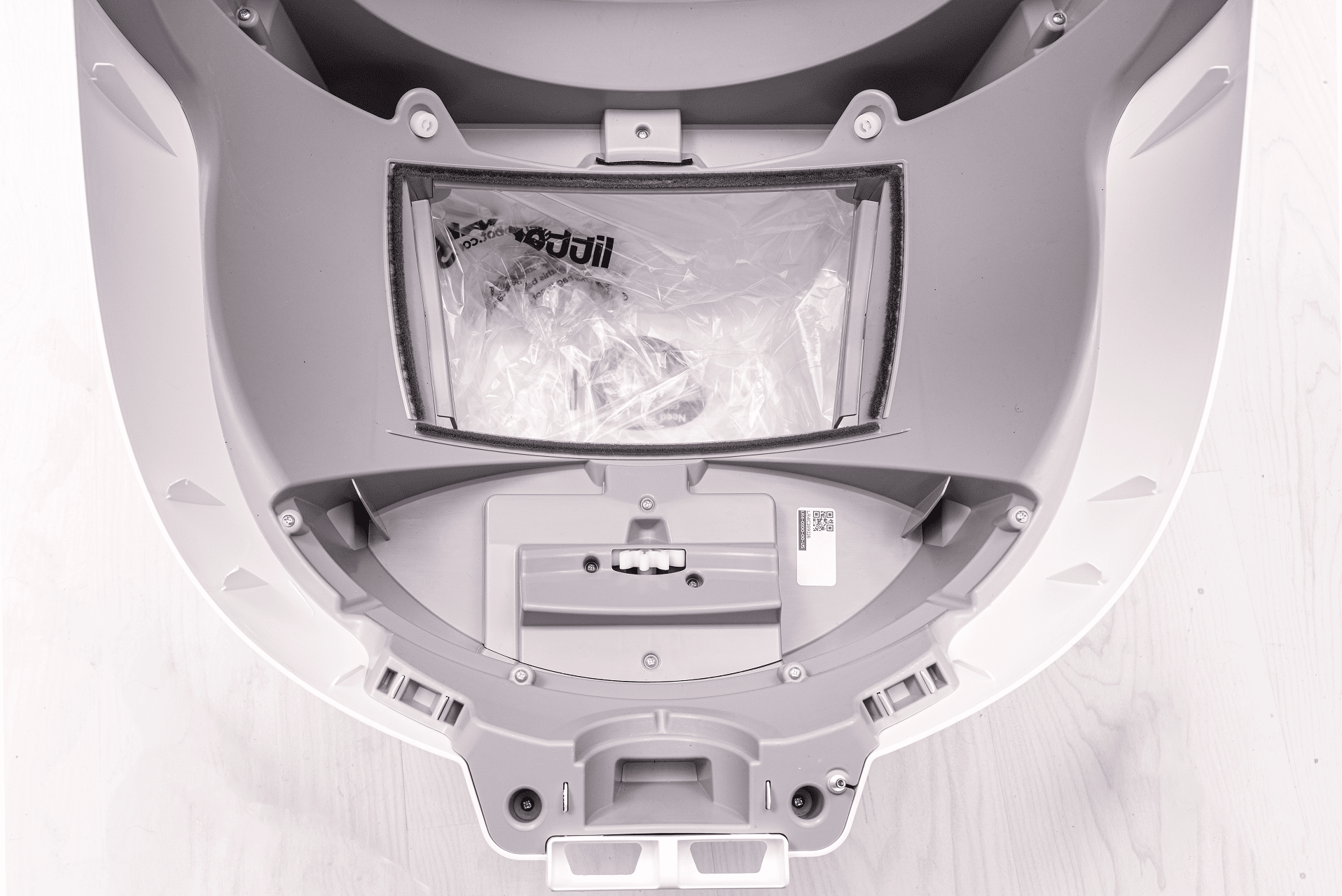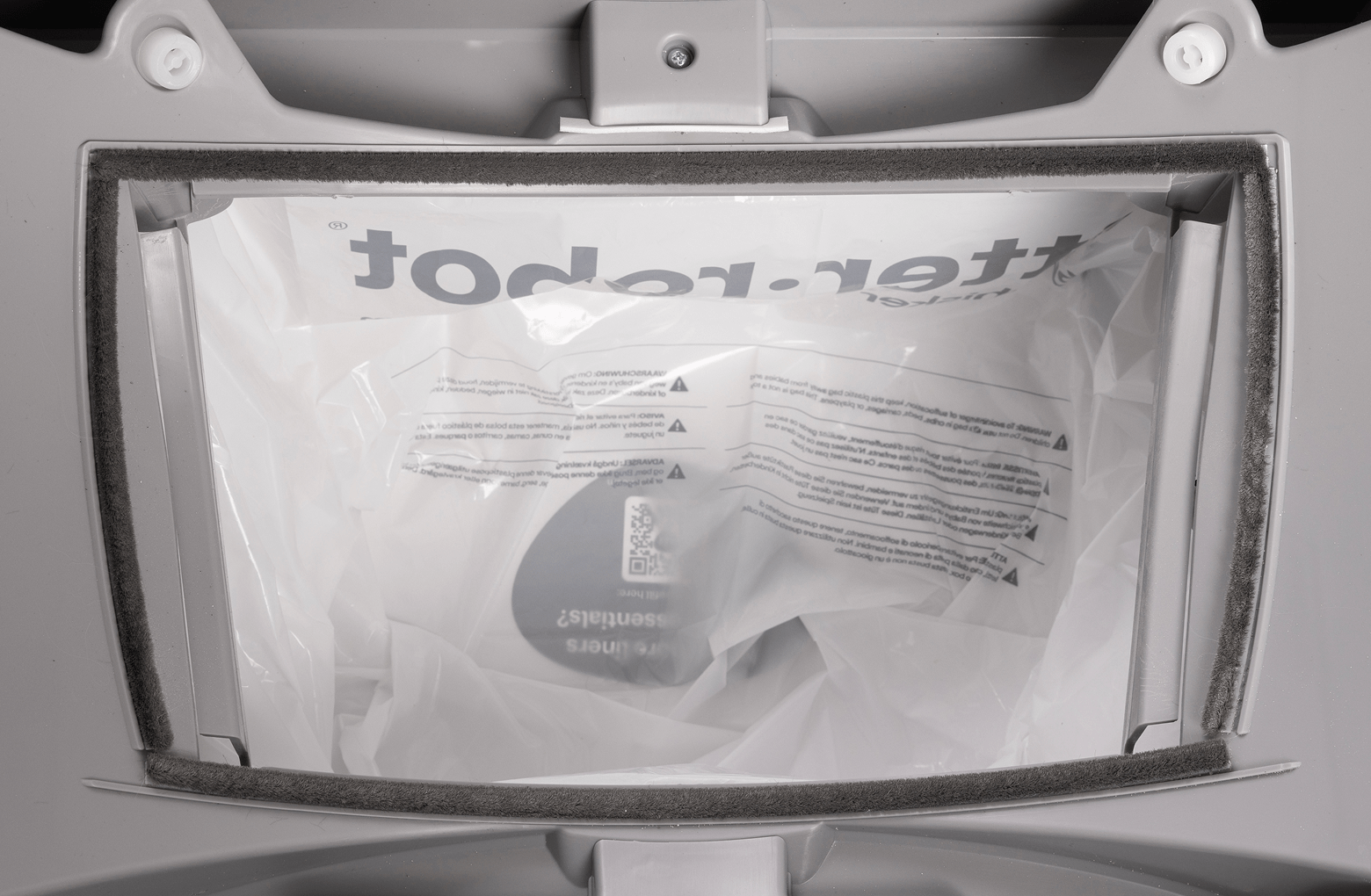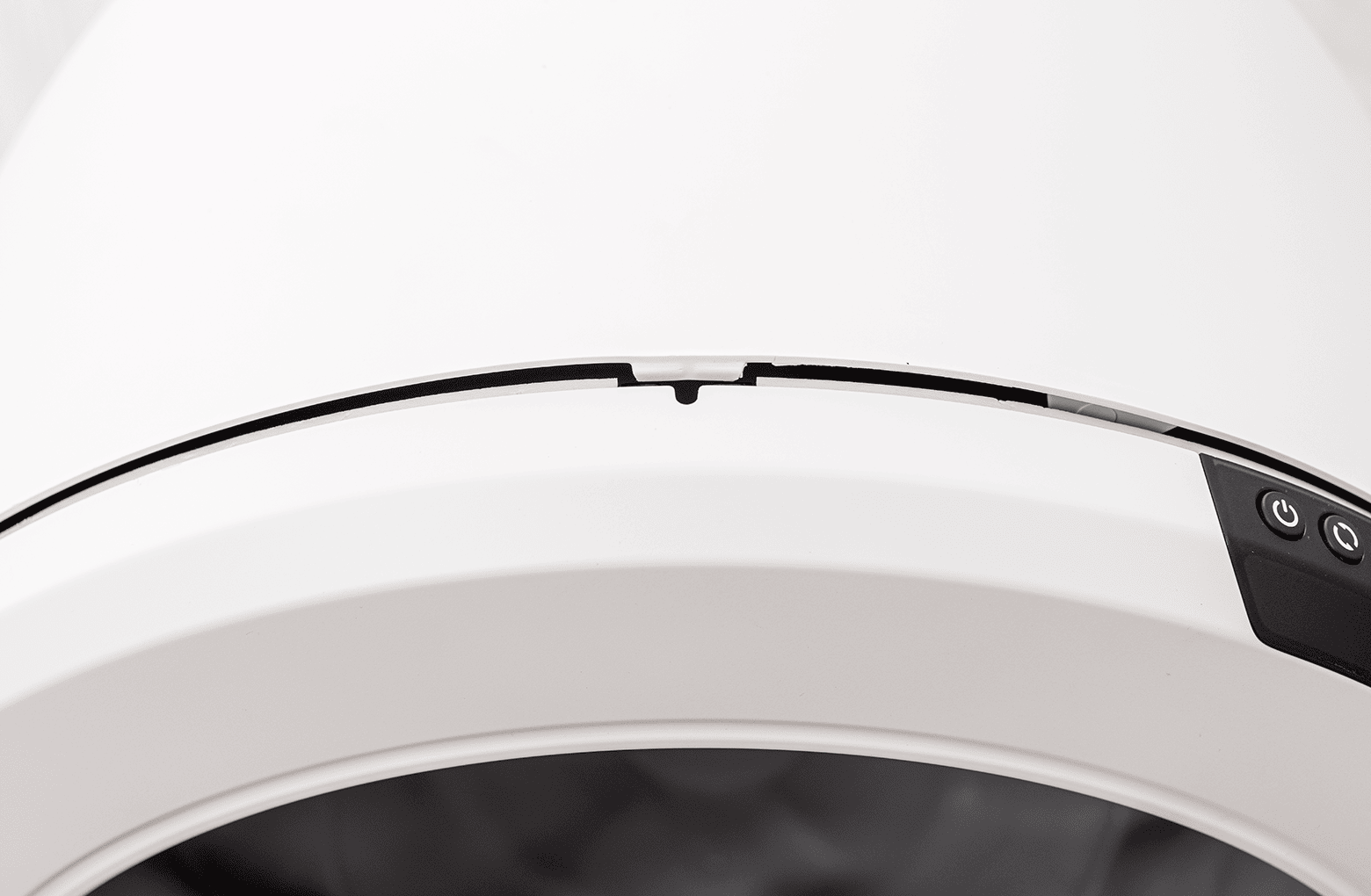The store will not work correctly in the case when cookies are disabled.
Litter-Robot 4: Red with partial yellow flashing (Over-torque fault)
IMPORTANT
- Make sure your unit is plugged in.
- Make sure your unit is connected and online.
- Make sure your firmware is up-to-date. If the app does not give you the option to update, you have the latest version.
Preparation
Litter-Robot 4 continuously monitors the motor current to ensure the globe is rotating smoothly and is not obstructed.
If your unit has a red light bar with partial yellow flashing, this indicates that the globe is most likely jammed or overloaded.
You will also receive a notification on your phone if you use the Whisker app.

The unit will retract and try to continue cycling. After three attempts to restart, the globe will try to return Home. If this is interrupted three more times, it will stay in whatever position it’s stuck in.
- Check that your unit is not overfilled with litter. If the litter is filled above the line, please remove some litter before proceeding.
![]()
- If you recently added litter, the globe could have slowed down enough to trigger this fault. If the issue has cleared after an additional cycle, there should be no issue with your unit.
- Now, let's run a test cycle. Short press the Reset button, then short press the Cycle button to run a Clean cycle.
![]()
- After your Litter-Robot cycles, it should return to the Home position, displaying a blue light bar.
Successful: If your unit displays a blue light bar, you've been successful.
Unsuccessful: If you are still seeing a red light bar with partial yellow flashing, please continue.
Troubleshooting
We will be looking for any obstructions that may be overloading or jamming the globe during the cycle, which could have caused the fault you are experiencing.
First, we will remove the bonnet and globe to look for any issues.

- Make sure the unit is in the Home position.
![]()
- Press the Power button to turn the unit off, then unplug the unit from the wall.
![]()
Removing the bonnet
- To open the bonnet, press and hold the latches on both sides of the bonnet, then lift and rotate the bonnet to its open position.
![]()
- Set the bonnet aside.
- If you have a fence installed, remove this from the bezel.
![]()
Note: Typically need to remove the bonnet completely only during deep cleaning or bonnet replacement.
Removing the globe
- To remove the globe, grab the black handle located on top of the globe and lift the globe off the base.
![]()
Lift the globe out of the base, and set it aside.
Inspecting the globe
Let’s inspect the globe for any potential issues. Anything that could slow down the globe rotation could have caused the fault.
- Inspect the globe for damage such as deep scratches, separating seams, or cracked plastic.
Also check that the gear track is not loose. You may purchase a replacement globe at Litter-Robot.com.![]()
- Inspect the seal strips on the inside of the globe and ensure they are not peeling up or have any debris, such as cat fur, stuck in them. You may purchase replacement seal strips at Litter-Robot.com.
![]()
- Make sure the carbon filter cover is fully seated and has not popped out during shipping or cleaning.
![]()
Inspecting the base
Let’s inspect the base for any potential obstructions.
- Inspect the exterior, top portion of the base where the globe usually rests.
![]()
- Ensure the seal strips around the dump port are not peeling up or accumulating litter. This could impact the rotation of the globe. You may purchase replacement seal strips at Litter-Robot.com.
![]()
- Inspect the seal strips inside the bezel and ensure they are not peeling up, which can impact rotation. You may purchase replacement seal strips at Litter-Robot.com.
![]()
- Ensure the globe glider buttons are all attached. You may purchase replacement glider buttons at Litter-Robot.com.
![]()
- Clean any excess litter that you see that may have missed the dump port.
Inspecting the motor
Let’s inspect the motor area for possible obstructions.
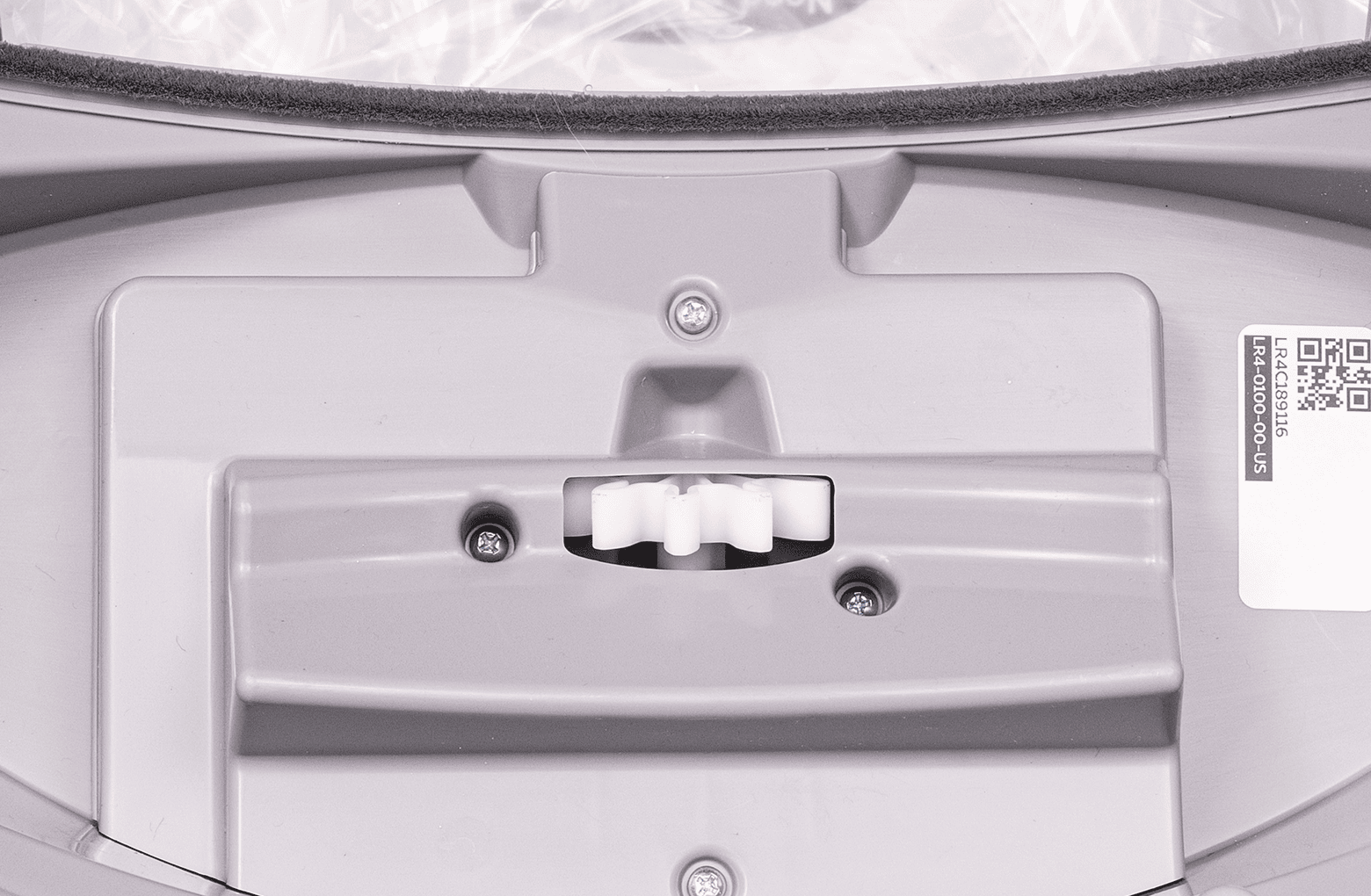
- Inspect the motor cover to ensure it is fully seated and screwed down tightly.
- Ensure the gear on the motor is not loose and does not rotate freely.
Installing the globe
Now that we’ve checked for any obstructions, let’s re-install the globe and bonnet and check for proper operation of the unit.

- To install the globe, hold the globe by the black handle and set it into the base.
![]()
- When installing the globe, keep the globe handle and waste port oriented toward the top to ensure the globe is close to the Home position.
- The large black gear on the rear of the globe should easily engage with the smaller white drive gear in the base.
Installing the bonnet![]()
- If the bonnet was completely removed, rotate the bonnet upward and align the hinge feature of the bonnet at the back of the base.
- To close the bonnet, rotate the bonnet downward over the globe, applying slight inward pressure at the latches to align the bonnet within the base. You should hear the latches snap into place.
![]()
- Check to make sure the center tab at the top of the bonnet is secured in its pocket by pushing down on the bonnet at the tab location.
![]()
Final steps
- Reinstall the fence by snapping it onto the bezel at the globe entrance.
![]()
- Plug the unit in and power it on.
- Litter-Robot will then perform a Clean cycle and return to the Home position with a blue light bar.
Successful: If your unit returned home and displays a blue light bar, you've been successful.
Unsuccessful: If you are still seeing a red light bar with partial yellow flashing after resetting at the Home position, there's likely an issue with your Litter-Robot.
Issue not resolved?
To repair your Litter-Robot, you will need a motor assembly or a base.
What do I do?
My unit is covered by WhiskerCare™
If your Litter-Robot is covered by WhiskerCare™ warranty, you have access to replacement parts, at no cost, to get your Litter-Robot up-and-running quickly.
- Simply log in to your account at litter-robot.com.
- Click on ‘My Robots’ to access the parts available for your robot.
- Select the part you need.
- We’ll ship you the part at no cost, along with detailed instructions.
The warranty on my unit has expired
If your unit is no longer under warranty, we can help you with the necessary parts and instructions to properly fix your unit at home.Parts Needed (choose one):
Need technical support?
Our Troubleshooting Wizard will solve most issues and is the fastest way to get help.
Didn't find what you're looking for?
Phone and Chat support available Mon-Fri: 9AM-7PM EST and Sat: 9AM-5PM EST, or submit a ticket anytime.