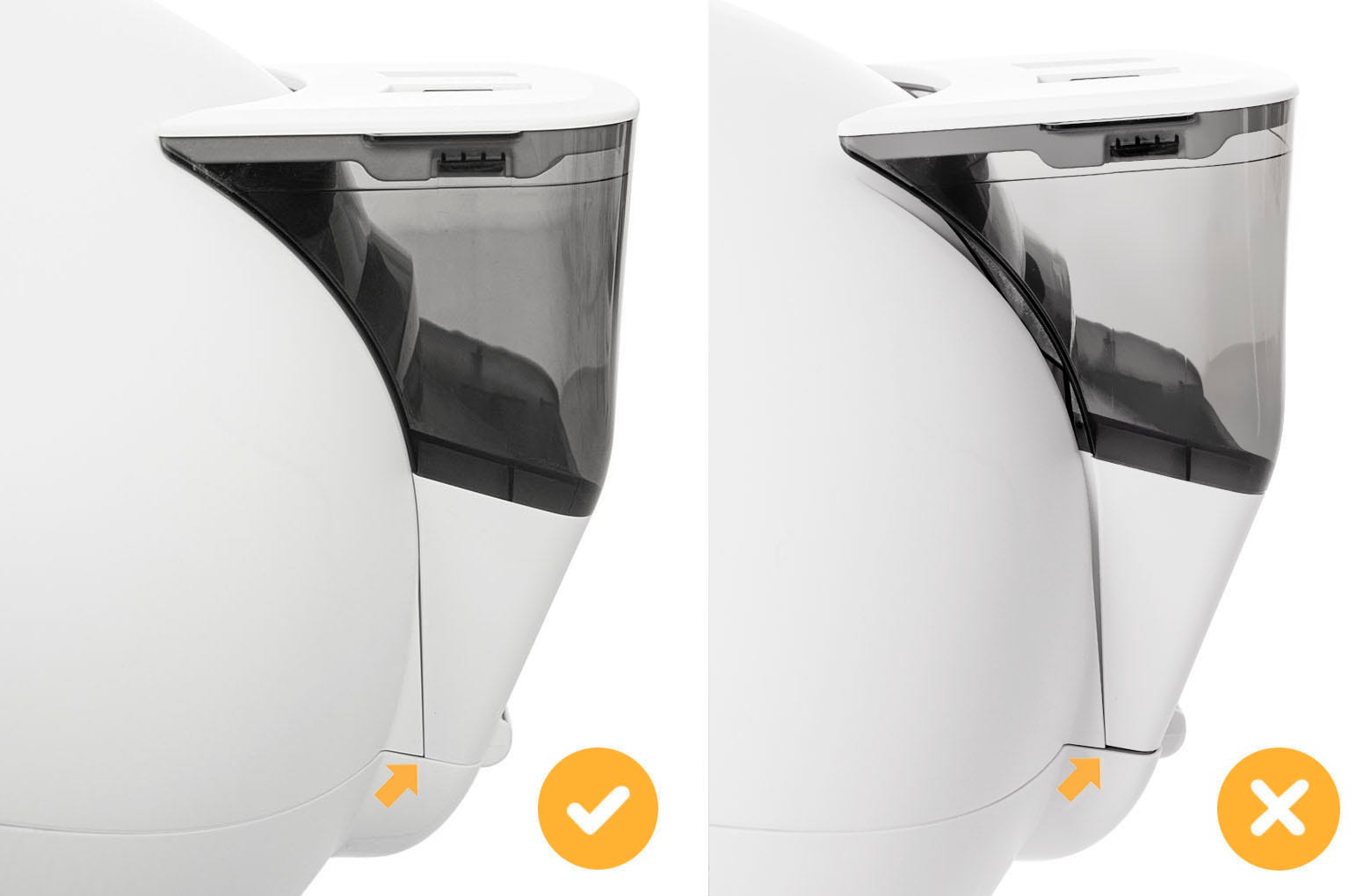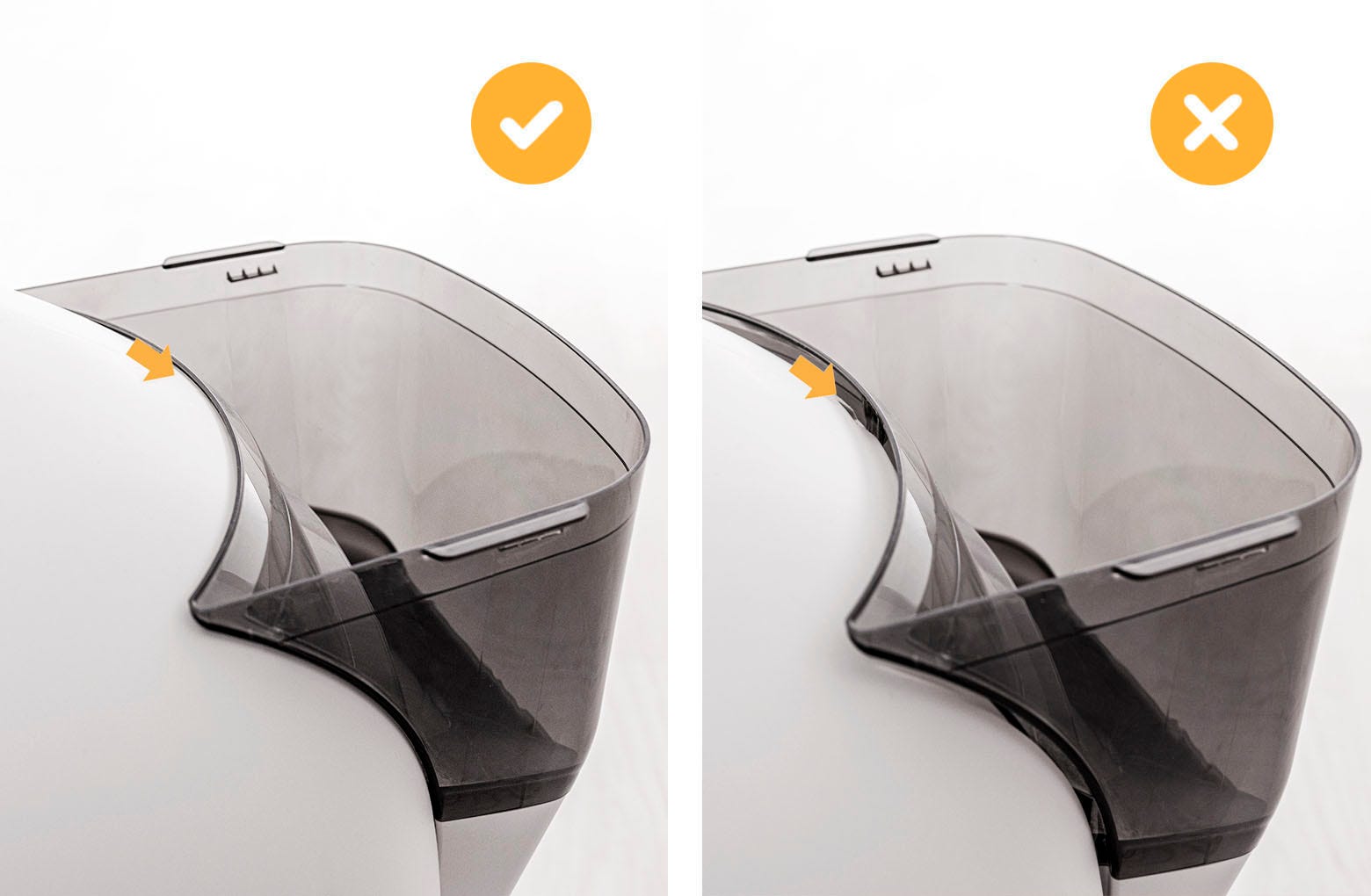The store will not work correctly in the case when cookies are disabled.
Litter-Robot 4: Blue and purple alternating light bar (LitterHopper™ error)
IMPORTANT
- Make sure your unit is plugged in.
- Make sure your unit is connected and online.
- Make sure your firmware is up-to-date. If the app does not give you the option to update, you have the latest version.
About LitterHopper errors
The LitterHopper is designed to automatically dispense litter at the start of the next cycle if the laser sensor detects that litter needs to be added. LitterHopper errors are only detected when the LitterHopper motor rotates under specific conditions. If the Litter-Robot 4 light bar is alternating blue and purple, this indicates an error with the LitterHopper motor. You will also receive a notification on your phone if you use the Whisker app. LitterHopper errors, from most common to least common, include:
- Motor Fault Disconnected
- Motor Fault OT Amps (Motor Jammed)
- Motor Fault Short

Skip to the applicable section below according to the error in your Whisker app.
Error notification: Motor Fault Disconnected
A Motor Fault Disconnected notification indicates that the LitterHopper is not properly seated. Please follow the steps below to troubleshoot the error.
Disable the LitterHopper
- Short press the Reset button on the Litter-Robot 4 control panel. The unit should flash WHITE and then display a solid blue light bar.
![Image of pressing the reset button on the Litter-Robot 4.]()
- Disable the LitterHopper by long-pressing the Cycle and Connect buttons on the control panel for 3 seconds or tapping the "Disable" toggle button in the app.
![Image of pressing the cycle and connect buttons on the Litter-Robot 4]()
- Press the Power button to turn the unit off, then unplug the unit from the wall.
![Image of the power supply plugged into the wall.]()
Check LitterHopper installation
- Remove the LitterHopper by lifting it up and away from your Litter-Robot 4.
![Image showing LitterHopper attaching to the bonnet]()
- Check all of the following areas on the unit:
- Ensure there is no gap between the bonnet and the base.
![Image showing the correct alignment of the bonnet]()
- Ensure the bonnet hinge sits inside the base hinge pocket completely.
![Image showing the correct way to latch bonnet]()
- Check and remove any dust, loose litter, or clumps from the circular pockets and the power jack. Vacuum cleaning is recommended.
![Image of circular pockets and power jack.]()
- Ensure there is no gap between the bonnet and the base.
Regularly inspect and vacuum clean the dispensing area to avoid recurrence of errors.
Reinstall the LitterHopper
- Refer to the installation guide to reinstall the LitterHopper.
- Ensure there is no gap between the bottom of the LitterHopper and the Litter-Robot 4 Base.
![Image showing the correct way to align LitterHopper]()
- Verify the hook tab engages the slot in the bonnet.
![Image showing correct way to hook LitterHopper onto the bonnet]()
- Ensure there is no gap between the bottom of the LitterHopper and the Litter-Robot 4 Base.
- Plug the unit in and power it on.
![Image plugging the power supply into the wall]()
- Litter-Robot will then perform a clean cycle and return to the Home position with the blue light on.
![Image of the Litter-Robot 4 performing a clean cycle.]()
- Ensure there is litter inside of the LitterHopper, then run a manual litter dispense test by long-pressing the Power and Cycle buttons simultaneously for 3 seconds.
![Image of pressing the power and cycle buttons on the Litter-Robot 4.]()
Successful: If your unit dispenses litter and displays a blue light bar, re-enable the LitterHopper by long-pressing the Cycle and Connect buttons on the control panel for 3 seconds or tapping the "Enable" toggle button in the app.
Unsuccessful: If the motor does not rotate, you are still seeing a blue and purple alternating light bar, or the app displays the same error message, there's likely an issue with your LitterHopper. Skip to the "Issue not resolved?" section for assistance.
Error notification: Motor Fault OT Amps (Motor Jammed)
A Motor Fault OT Amps notification indicates a motor over-torque, likely due to an object jammed in the dispensing area. Please follow the steps below to troubleshoot the error.
Disable the LitterHopper
- Short press the Reset button on the Litter-Robot 4 control panel. The unit should display a solid blue light bar.
![Image of pressing the reset button on the Litter-Robot 4.]()
- Disable the LitterHopper by long-pressing the Cycle and Connect buttons on the control panel for 3 seconds or by tapping the "Disable" toggle button in the app.
![Image of pressing the cycle and connect button on the Litter-Robot 4.]()
- Press the Power button to turn the unit off, then unplug the unit from the wall.
![Image of the Litter-Robot 4 with the plug in the wall.]()
Check for obstructions
- To remove the LitterHopper, lift the LitterHopper up and away from your Litter-Robot 4.
![Image showing LitterHopper attaching to the bonnet]()
- Empty the litter from the LitterHopper.
![Image of the LitterHopper full of litter.]()
- Check and remove any obstructions or foreign objects from the following areas to inspect and clear the jam:
- The LitterHopper motor area near the flexible flaps
![]()
- The dispensing area inside the key
![Image of the dispensing area inside the key]()
- The LitterHopper motor area near the flexible flaps
Reinstall the LitterHopper
- Refer to the installation guide to reinstall the LitterHopper.
- Ensure there is no gap between the bottom of the LitterHopper and the Litter-Robot 4 Base.
![Image showing the correct way to align LitterHopper]()
- Verify the hook tab engages the slot in the bonnet.
![Image showing correct way to hook LitterHopper onto the bonnet]()
- Ensure there is no gap between the bottom of the LitterHopper and the Litter-Robot 4 Base.
- Plug the unit in and power it on.
![Image plugging the power supply into the wall]()
- Litter-Robot will display a solid blue light indicating it is ready for use.
![Image of the Litter-Robot 4 performing a clean cycle.]()
- Add litter back to the LitterHopper, then run a manual litter dispense test by long-pressing the Power and Cycle buttons simultaneously for 3 seconds.
![Image pressing the power and cycle buttons]()
Successful: If your unit dispenses litter and displays a blue light bar, re-enable the LitterHopper by long-pressing the Cycle and Connect buttons on the control panel for 3 seconds or tapping the "Enable" toggle button in the app.
Unsuccessful: If the motor does not rotate, you are still seeing a blue and purple alternating light bar, or the app displays the same error message, there's likely an issue with your LitterHopper. Skip to the "Issue not resolved?" section for assistance.
Error notification: Motor Fault Short
This notification indicates there is likely an issue with the LitterHopper motor. Please follow the steps below to troubleshoot the error.
- Short press the Reset button on the Litter-Robot 4 control panel. The unit should display a solid blue light bar.
![Image of pressing the reset button on the Litter-Robot 4.]()
- Perform a diagnostic check:
- Ensure there is litter inside the LitterHopper.
![Image of the LitterHopper full of litter.]()
- Run a manual litter dispense test by long-pressing the Power and Cycle buttons simultaneously for 3 seconds.
![Image of pressing the power and cycle buttons on the Litter-Robot 4.]()
- Ensure there is litter inside the LitterHopper.
Successful: If your unit dispenses litter and displays a blue light bar, you’ve been successful.
Unsuccessful: If the motor does not rotate, you are still seeing a blue and purple alternating light bar, or the app displays the same error message, there's likely an issue with your LitterHopper. Skip to next section for assistance.
Issue not resolved?
Disable the LitterHopper by long-pressing the Cycle and Connect buttons on the control panel for 3 seconds or by tapping the "Disable" toggle button in the app.

Remove the LitterHopper by lifting it up and away from your Litter-Robot 4.
What do I do?
My LitterHopper is under warranty
The LitterHopper automatically includes a 1-year warranty, regardless of if your Litter-Robot 4 is still under warranty. If you purchased your Litter-Robot 4 and LitterHopper together and bought the WhiskerCare Extended Warranty, the LitterHopper will be covered under your WhiskerCare Extended Warranty. Please contact our Customer Experience Team for further assistance.
Parts Needed (choose one):
The warranty on my LitterHopper has expired
If your LitterHopper is no longer under warranty, you will need a replacement LitterHopper.
- Litter-Robot 4 LitterHopper (Coming soon) | Installation Instructions
Need Technical Support?
Our Troubleshooting Wizard will solve most issues and is the fastest way to get help.
Troubleshooting Wizard
Didn't find what you're looking for?
Phone and Chat support available Mon-Fri: 9AM-7PM EST and Sat: 9AM-5PM EST, or submit a ticket anytime.