The store will not work correctly in the case when cookies are disabled.
Litter-Robot 3: Blue light flashing (Drawer full)
Litter-Robot 3 is equipped with infrared emitters and sensors, called DFI sensors, located above the waste drawer that check if the drawer is full each time the globe returns to the Home position.
Once a full waste drawer is detected, the unit will indicate it is full with a blue flashing light.
You will also receive a notification on your phone if you use the Whisker app.
The unit will cycle two additional times before it will no longer automatically cycle.
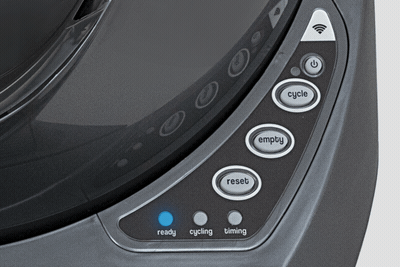
If your unit has a flashing blue light, this indicates that the waste drawer needs to be emptied.
Emptying the waste drawer when indicated is important to ensure that your Litter-Robot continues to cycle automatically.
Troubleshooting
A flashing blue light is normal, indicating the waste drawer is full. If your unit displays a flashing blue light or you received a “drawer full” notification in the Whisker app, please follow these steps:
- Open the waste drawer and empty it.
![]()
- If you use the Whisker app, press Reset Gauge in the Controls section of the app when you empty the waste drawer to reset the waste drawer level in the app.
- Replace the liner. Ensure the waste drawer liner is properly installed in the drawer, tucked into all four tabs. If the bag is sticking up over the edge of the drawer, it will interfere with the DFI sensors that are located just above the drawer.
![]()
- Reinstall the waste drawer.
- From the Home position, press the Reset button to zero the weight sensors.
- Press the Cycle button.
- Once the Clean cycle is complete, the unit should go back to blue ready status.
If your unit returned home and displays a solid blue light, you've been successful.
If your unit is not displaying a solid blue light after returning to Home position, or cannot complete the cycle, please continue with troubleshooting.
Cleaning the DFI sensors
Let’s take a closer look at the DFI sensors.
Debris, such as dust or cat fur, can interfere with the DFI sensor. This can cause the unit to inaccurately trigger a drawer-full indication.
- Press the Power button to turn the unit off.
- Unplug the unit from the wall. This performs a hard reset.
- Remove the bonnet by pressing the latches on both sides of the bonnet, then lift while rotating it backwards. There are two plastic tabs on the back of the bonnet that should slide up and out of the base.
![]()
- Set the bonnet aside.
- Remove the globe and set aside.
![]()
- Remove the waste drawer and set aside.
![]()
- Check for obstructions blocking the drawer full indicator (DFI) sensors. There are two sensors inside the base, above where the waste drawer would sit.
![]()
Debris, such as dust or cat fur, can interfere with the DFI sensor. This can cause the unit to inaccurately trigger a drawer-full indication.
- Use a dry or slightly damp microfiber cloth to clean the DFI brackets; avoid ammonia-based products typically found in window, glass, mirror, or multi-surface cleaners.
![]()
- Check for signs of corrosion.
Reassemble the Litter-Robot
- Reinstall the waste drawer.
![]()
- Replace the globe, making sure it is on straight and in its tracks.
![]()
- Turn the black key into the key pocket at the back of the globe.
![]()
- Replace the bonnet by inserting the bonnet tabs into the rear bonnet slots, then press the latches while rotating it forward, until the latches click into place.
![]()
- Plug the Litter-Robot into the wall.
- Press the Power button to turn the unit on.
Once the initial clean cycle is complete, the unit should return home displaying a blue 'ready light' status.
If your unit returned Home and displays a solid blue light, you've been successful.
If your unit is not displaying a solid blue light after returning to Home position, or cannot complete the cycle, your unit needs to be repaired.
Issue not resolved?
To repair your Litter-Robot, you will need either a pinch contact & DFI kit or a base.
What do I do?
My unit is covered by WhiskerCare™
If your Litter-Robot is covered by WhiskerCare™ warranty, you have access to replacement parts, at no cost, to get your Litter-Robot up-and-running quickly.
- Simply log in to your account at litter-robot.com.
- Click on ‘My Robots’ to access the parts available for your robot.
- Select the part you need.
- We’ll ship you the part at no cost, along with detailed instructions.
The warranty on my unit has expired
If your unit is no longer under warranty, we can help you with the necessary parts and instructions to properly fix your unit at home.Parts Needed (choose one):
Need technical support?
Our Troubleshooting Wizard will solve most issues and is the fastest way to get help.
Didn't find what you're looking for?
Phone and Chat support available Mon-Fri: 9AM-7PM EST and Sat: 9AM-5PM EST, or submit a ticket anytime.








