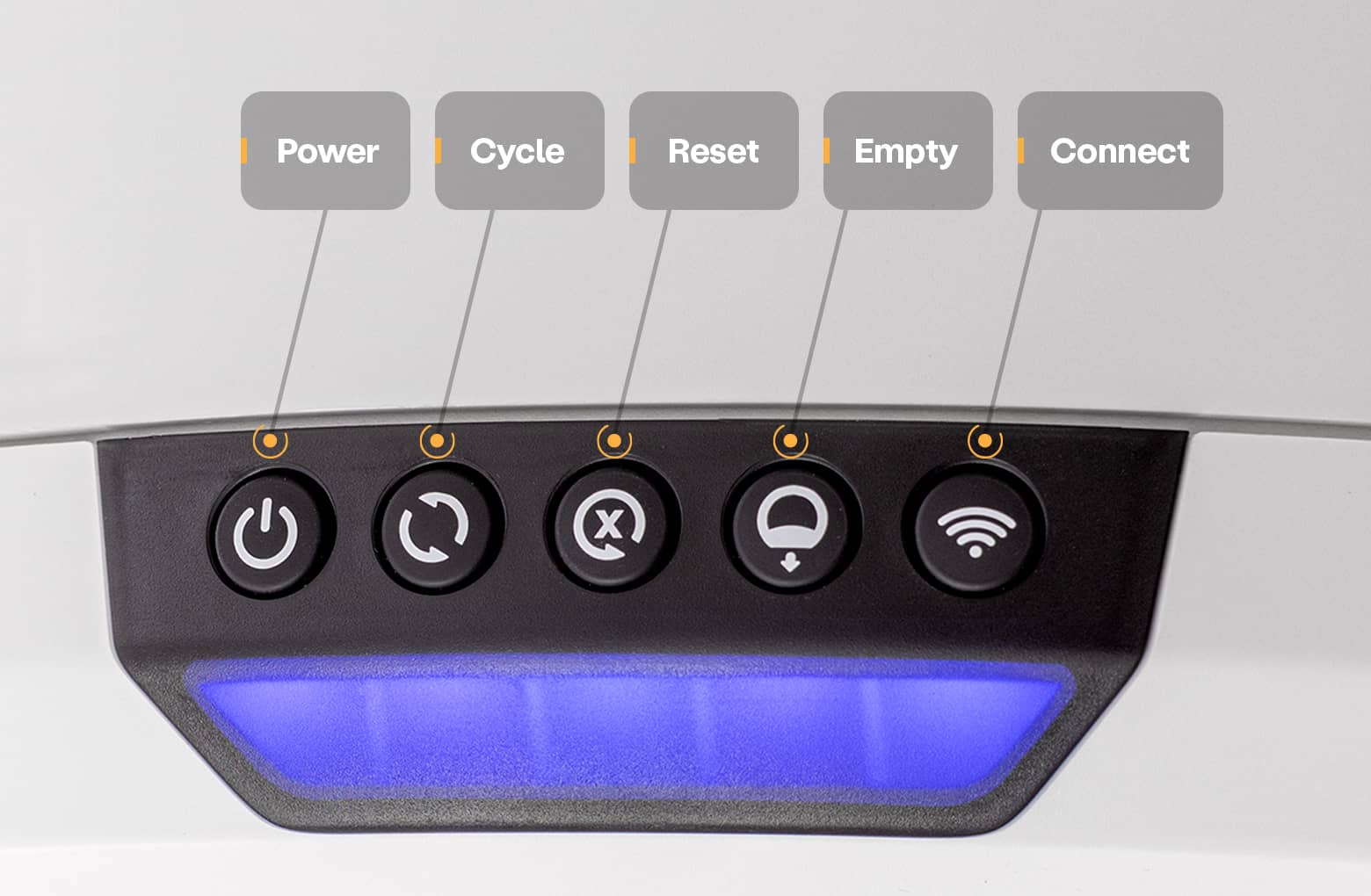The store will not work correctly in the case when cookies are disabled.
Litter-Robot 4: Red and blue alternating light bar (OmniSense laser sensor fault)
IMPORTANT
- Make sure your unit is plugged in.
- Make sure your unit is connected and online.
- Make sure your firmware is up-to-date. If the app does not give you the option to update, you have the latest version.
Preparation
Litter-Robot 4 is equipped with OmniSense™ detection that utilizes laser and weight sensor technology to provide real-time litter and waste drawer levels. OmniSense™ also supports the SafeCat system, which continuously analyzes four safety zones to ensure your cat is always safe.
 There are three laser sensors located in the top of the bezel, as well as a cat sensor weight scale located in the base of the unit. These sensors detect when a cat has entered or exited the unit.
There are three laser sensors located in the top of the bezel, as well as a cat sensor weight scale located in the base of the unit. These sensors detect when a cat has entered or exited the unit.

If the unit detects an issue with all three laser sensors, called curtain sensors, it will indicate a fault with the entire system and the light bar on the Litter-Robot will display red and blue alternating lights.
You will also receive a notification on your phone if you use the Whisker app.
Troubleshooting
Let’s take a closer look at the curtain sensors located in the bezel. Debris, such as dust or cat fur, can interfere with the operation of these sensors.
This can cause the unit to inaccurately measure the waste drawer level and litter level, as well as cause false cat detects.
- Wipe the bezel area where the sensors are located with a dry clean cloth to remove debris such as hair or dust.
- Vacuum the inside perimeter of the bezel with a brush attachment, passing over the holes at the top of the bezel where the curtain sensors are located.
You may need to clean the sensors with a cotton swab. Please refer to our Laser sensor cleaning instructions to learn how. - Now, let's run a test cycle. Short press the Reset button, then short press the Cycle button to run a Clean cycle.
![]()
After your Litter-Robot cycles, it should return to the Home position, displaying a blue light bar.
Successful: If your unit displays a blue light bar, you've been successful.
Unsuccessful: If you are still seeing a blue and red alternating light bar, please continue.
Firmware update
Whisker can provide updated firmware to your robot with fixes to correct known issues with the unit. We recommend that you always keep your Litter-Robot’s firmware updated to ensure the best possible operation.
Visit our Firmware update instructions to learn how to update your Litter-Robot's firmware.
This may take up to 30 minutes to complete. You will see a single white light blinking on your unit’s control panel while your robot’s firmware is updating
Once the update is complete, your Litter-Robot should be ready for use.
Successful: If your unit displays a blue light bar, you've been successful.
Unsuccessful: If you are still seeing a blue and red alternating light bar, please continue.
Re-connect laser board
Follow the steps in our Litter-Robot 4: Laser board installation guide to ensure the laser board is securely connected.
You will need:
- Phillips-head screwdriver
Successful: If your Litter-Robot displays a blue light bar, you've been successful.
Unsuccessful: If you are still seeing a red and blue alternating light bar, there's likely an issue with your Litter-Robot.
Issue not resolved?
To repair your Litter-Robot, you will need a laser board or a new base.
What do I do?
My unit is covered by WhiskerCare™
If your Litter-Robot is covered by WhiskerCare™ warranty, you have access to replacement parts, at no cost, to get your Litter-Robot up-and-running quickly. Please contact our Customer Experience Team for further assistance.
The warranty on my unit has expired
If your unit is no longer under warranty, we can help you with the necessary parts and instructions to properly fix your unit at home.Parts Needed (choose one):
- Litter-Robot 4 Laser Board (Contact Customer Experience) | Installation Instructions
- Litter-Robot 4 Base | Installation Instructions
Need technical support?
Our Troubleshooting Wizard will solve most issues and is the fastest way to get help.
Didn't find what you're looking for?
Phone and Chat support available Mon-Fri: 9AM-7PM EST and Sat: 9AM-5PM EST, or submit a ticket anytime.