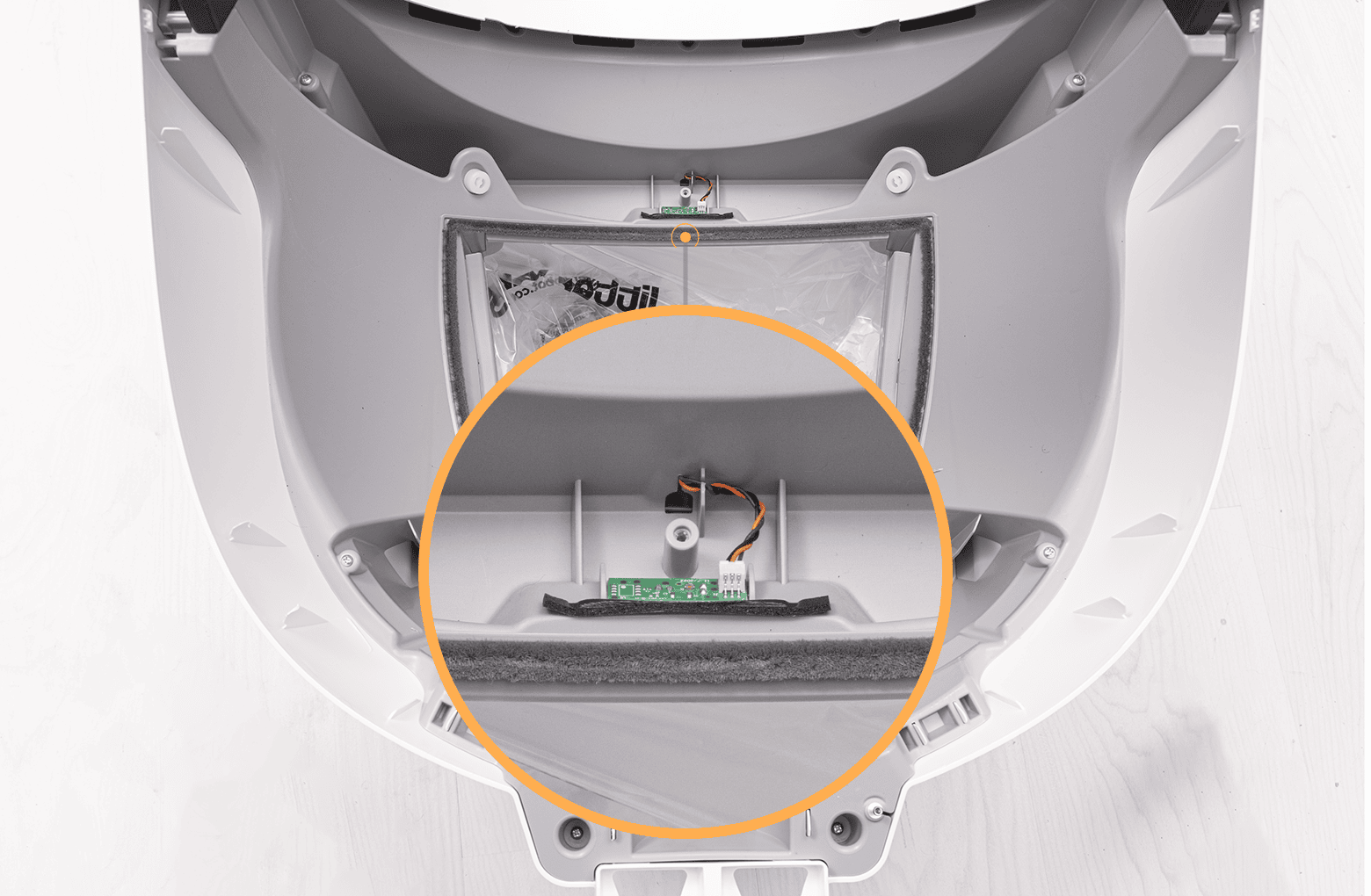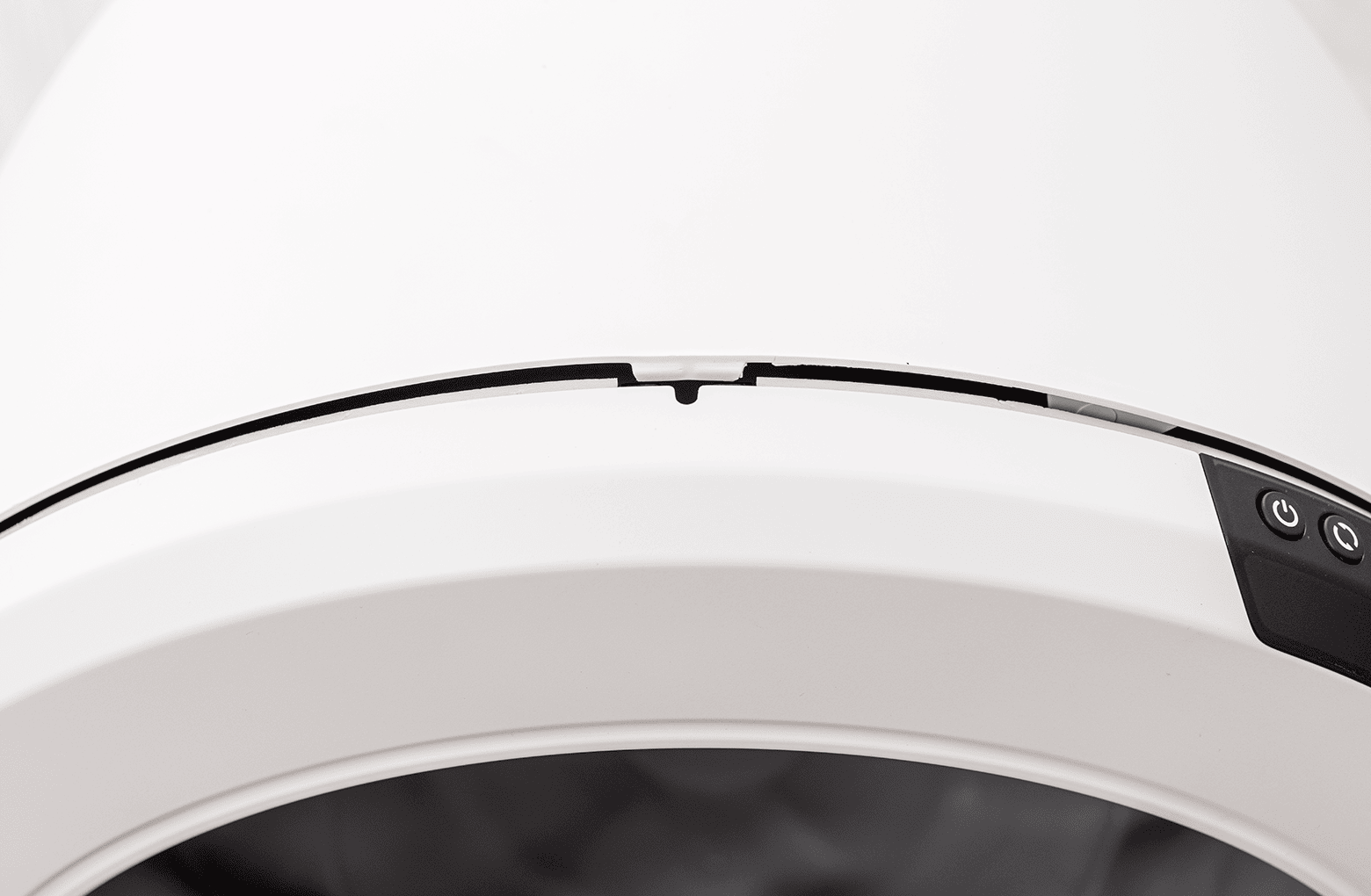The store will not work correctly in the case when cookies are disabled.
Litter-Robot 4: Red ping-pong light bar (Motion in drawer)
IMPORTANT
- Make sure your unit is plugged in.
- Make sure your unit is connected and online.
- Make sure your firmware is up-to-date. If the app does not give you the option to update, you have the latest version.
Preparation
Litter-Robot is equipped with the SafeCat system that uses the cat presence motion sensor to detect motion in the waste drawer.
If your unit displays a red ping-pong light bar, this indicates that motion was detected in the waste drawer and the globe will cycle to the Dump position to allow the object to escape.
You will also receive a notification on your phone if you use the Whisker app.

If the drawer was removed and reinserted multiple times in a short period of time or you were recently cleaning in the waste drawer area, the motion detection sensor could have been inadvertently triggered.
- First, let’s check inside the waste drawer to see if there are any foreign objects that could be activating the sensors.
![]()
- Now, short press the Reset button to clear the fault.
![]()
- Your Litter-Robot should return to the Home position, displaying a blue light bar.
Successful: If your Litter-Robot displays a blue light bar, you've been successful.
Unsuccessful: If you are still seeing a red ping-pong light bar, please continue.
Troubleshooting
Let’s check for any additional debris that may interfere with the sensors during the cycle. We will be removing the bonnet and globe to look for any issues.
- Make sure the unit is in the Home position.
![]()
- Press the Power button to turn the unit off, then unplug the unit from the wall.
![]()
Removing the bonnet

- To open the bonnet, press and hold the latches on both sides of the bonnet, then lift and rotate the bonnet to its open position.
![]()
- Set the bonnet aside.
- If you have a fence installed, remove this from the bezel.
![]()
Note: You typically need to remove the bonnet completely only during deep cleaning or bonnet replacement.
Removing the globe
- To remove the globe, grab the black handle located on top of the globe, lift the globe out of the base, and set it aside.
- Remove the waste drawer and empty it or set it aside.
![]()
A firm, level surface is required for accurate detection of cats and weight readings.
Inspecting the anti-pinch sensors
We will be inspecting the cat presence and anti-pinch sensors.
The anti-pinch sensors are located at the sides of the dump port within the base. These are active at all times to ensure we can detect any motion within the drawer.
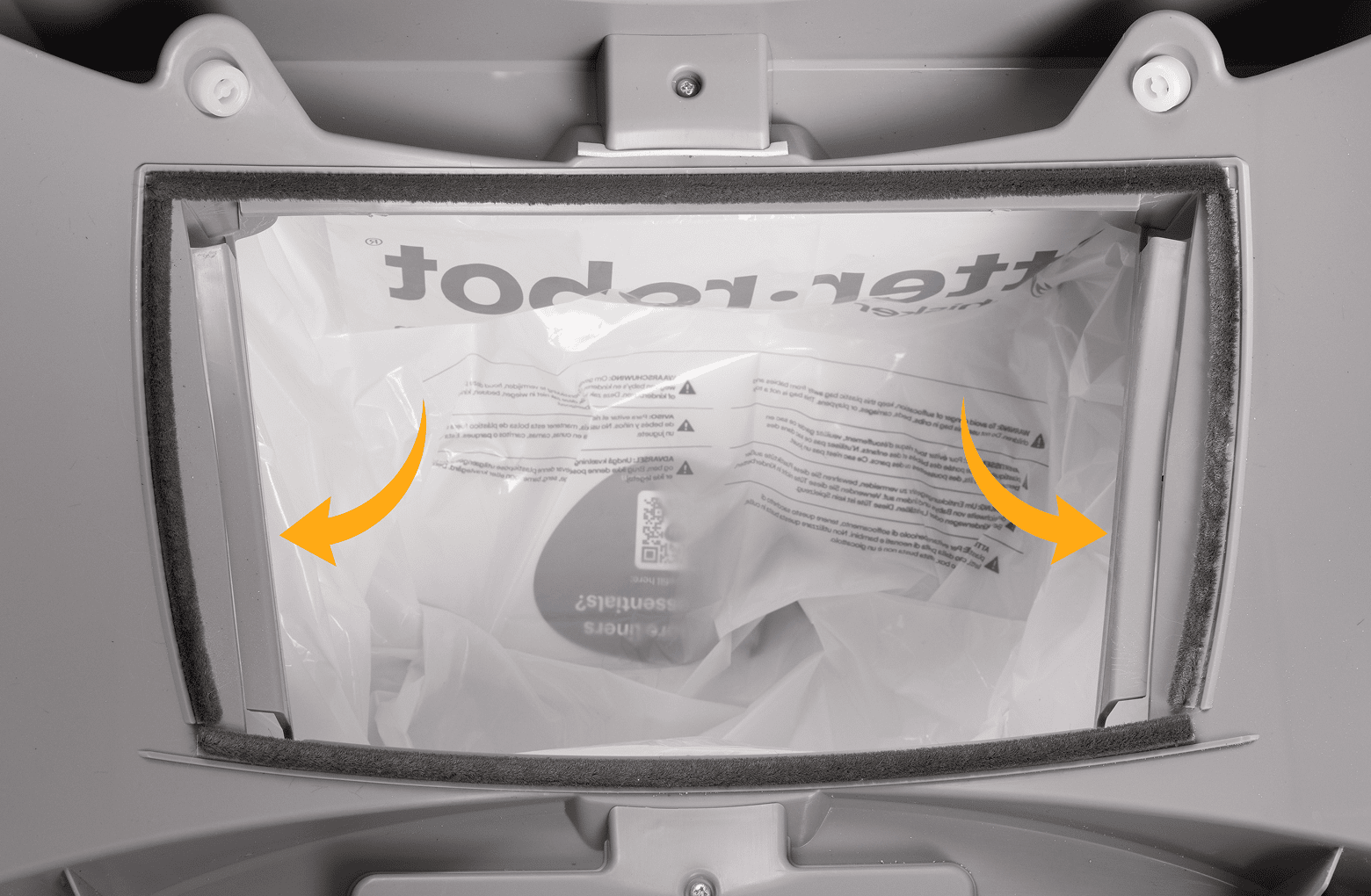
- Make sure both pinch bars are free of debris and clean.
- Press inward on each of the pinch bars. You should hear an audible click. This ensures the anti-pinch sensors are working properly.
Inspecting the cat presence sensor
The cat presence sensor looks inside the drawer and detects any motion. A specific motion profile must be present to activate the alert.
- Identify and remove the cover for the cat presence sensor.
![]()
- Look for any urine leakage that may have damaged the circuit board. If your robot is out of warranty, you may purchase a replacement cat presence sensor.
![]()
- Inspect circuit board for any corrosion.
- Re-install circuit board and replace cover.
Now that we’ve checked for any obstructions let’s re-install the globe and bonnet and check for proper operation of the unit.

Installing the globe
- To install the globe, hold the globe by the black handle and set it into the base.
![]()
- When installing the globe, keep the globe handle and waste port oriented toward the top to ensure the globe is close to the Home position.
- The large black gear on the rear of the globe should easily engage with the smaller white drive gear in the base.
![]()
Installing the bonnet
- If the bonnet was completely removed, rotate the bonnet upward and align the hinge feature of the bonnet at the back of the base.
![]()
- To close the bonnet, rotate the bonnet downward over the globe, applying slight inward pressure at the latches to align the bonnet within the base. You should hear the latches snap into place.
- Check to make sure the center tab at the top of the bonnet is secured in its pocket by pushing down on the bonnet at the tab location.
![]()
Final steps
- Reinstall the fence by snapping it onto the bezel at the globe entrance.
![]()
- Reinstall the waste drawer.
- Plug the unit in and power it on.
![]()
- Litter-Robot will display a solid blue light indicating it is ready for use.
Successful: If your Litter-Robot displays a blue light bar after cleaning the sensors, you've been successful.
Unsuccessful: If you are still seeing a red ping-pong light bar, there's likely an issue with your Litter-Robot.
Issue not resolved?
To repair your Litter-Robot, you will need a cat presence sensor or a base.
What do I do?
My unit is covered by WhiskerCare™
If your Litter-Robot is covered by WhiskerCare™ warranty, you have access to replacement parts, at no cost, to get your Litter-Robot up-and-running quickly. Please contact our Customer Experience Team for further assistance.
The warranty on my unit has expired
If your unit is no longer under warranty, we can help you with the necessary parts and instructions to properly fix your unit at home.Parts Needed (choose one):
Need technical support?
Our Troubleshooting Wizard will solve most issues and is the fastest way to get help.
Didn't find what you're looking for?
Phone and Chat support available Mon-Fri: 9AM-7PM EST and Sat: 9AM-5PM EST, or submit a ticket anytime.