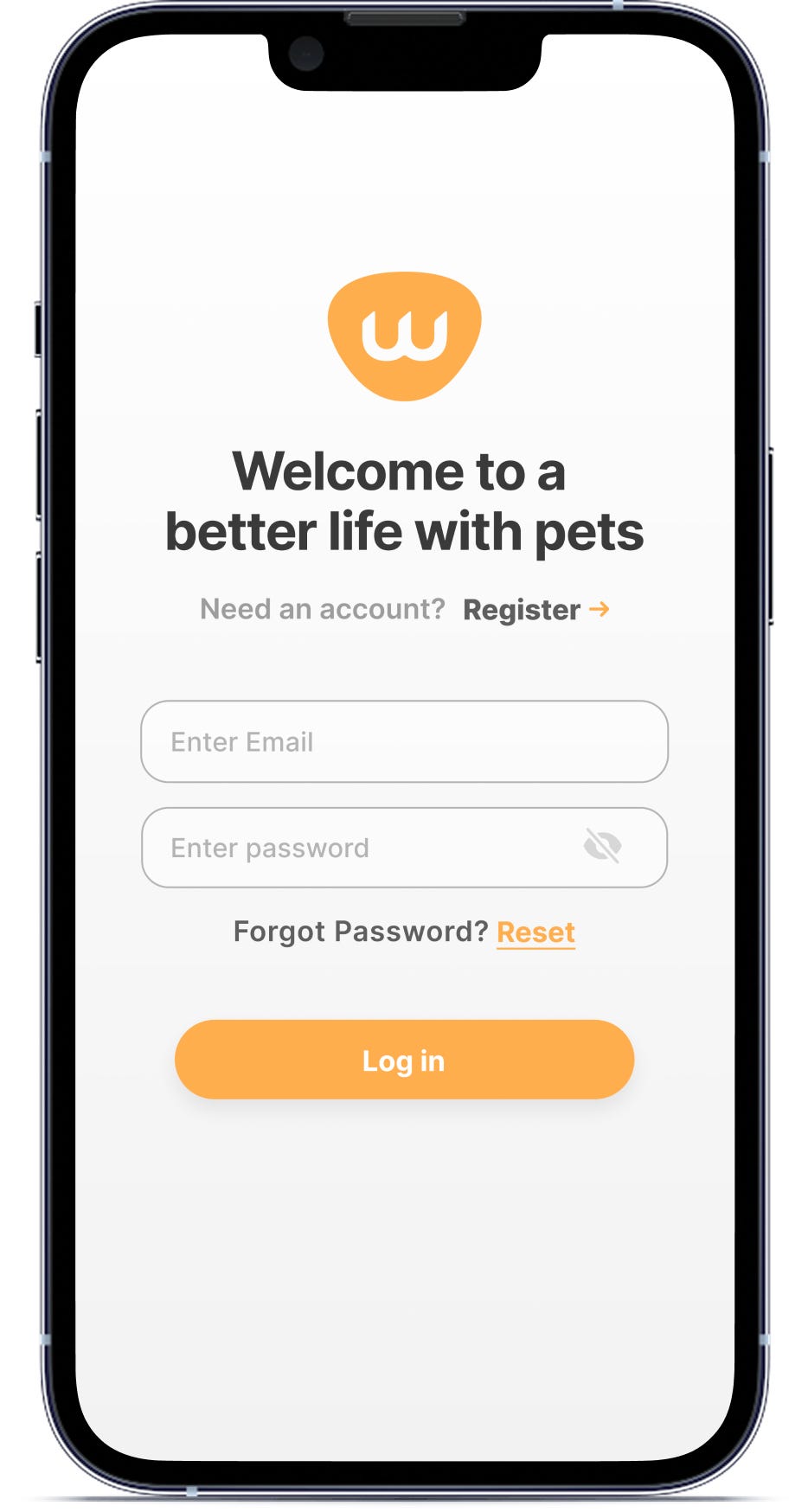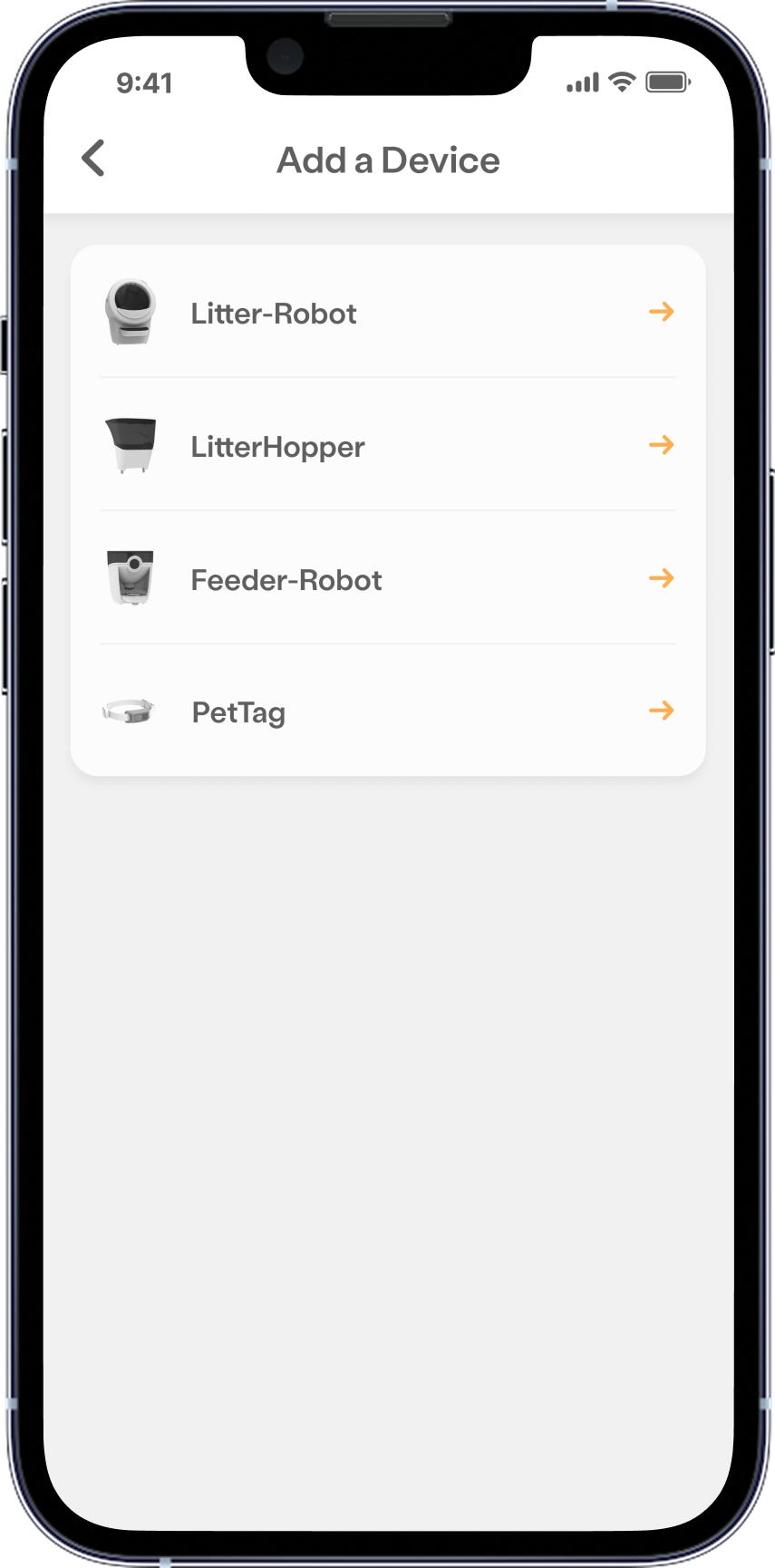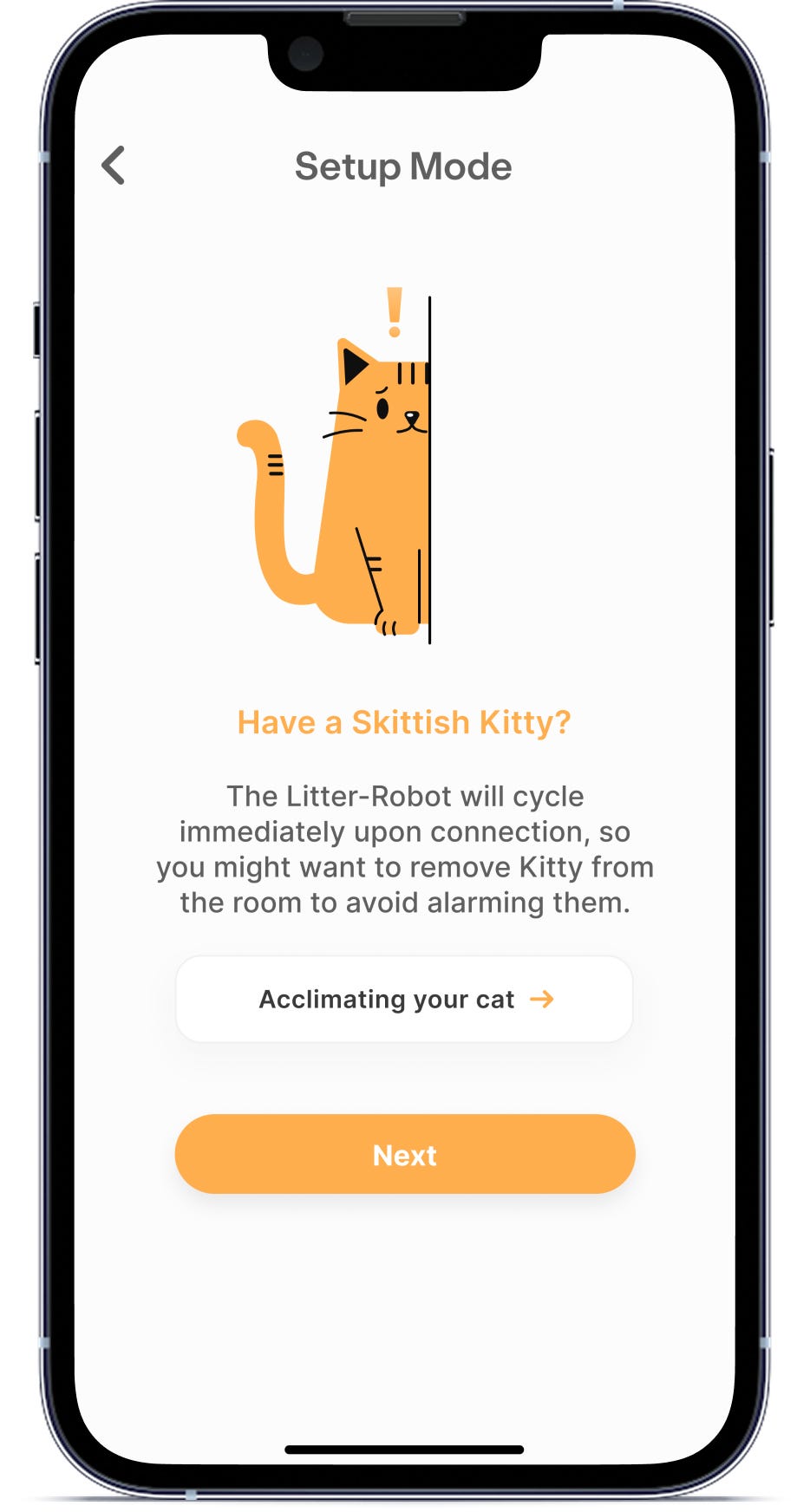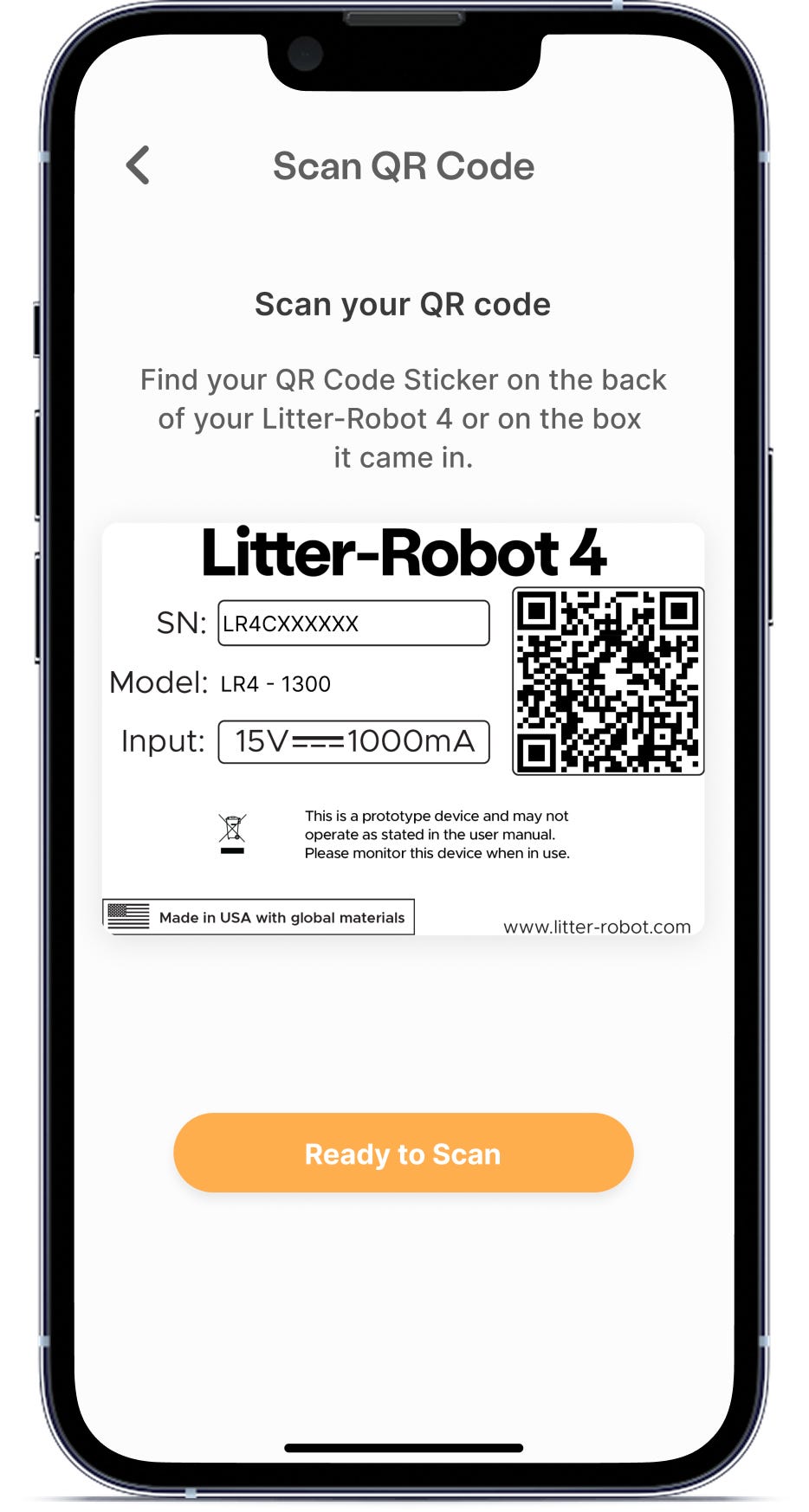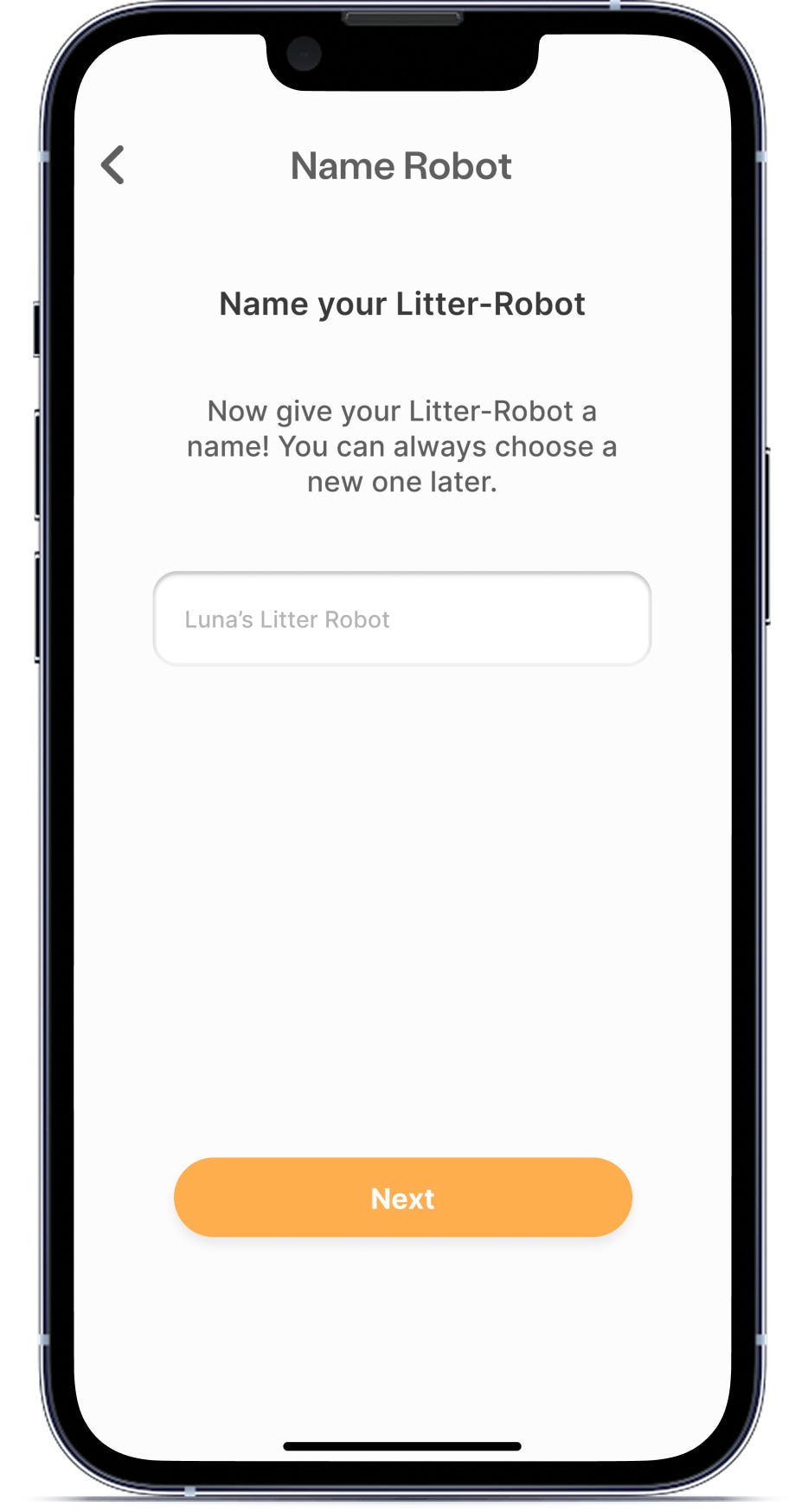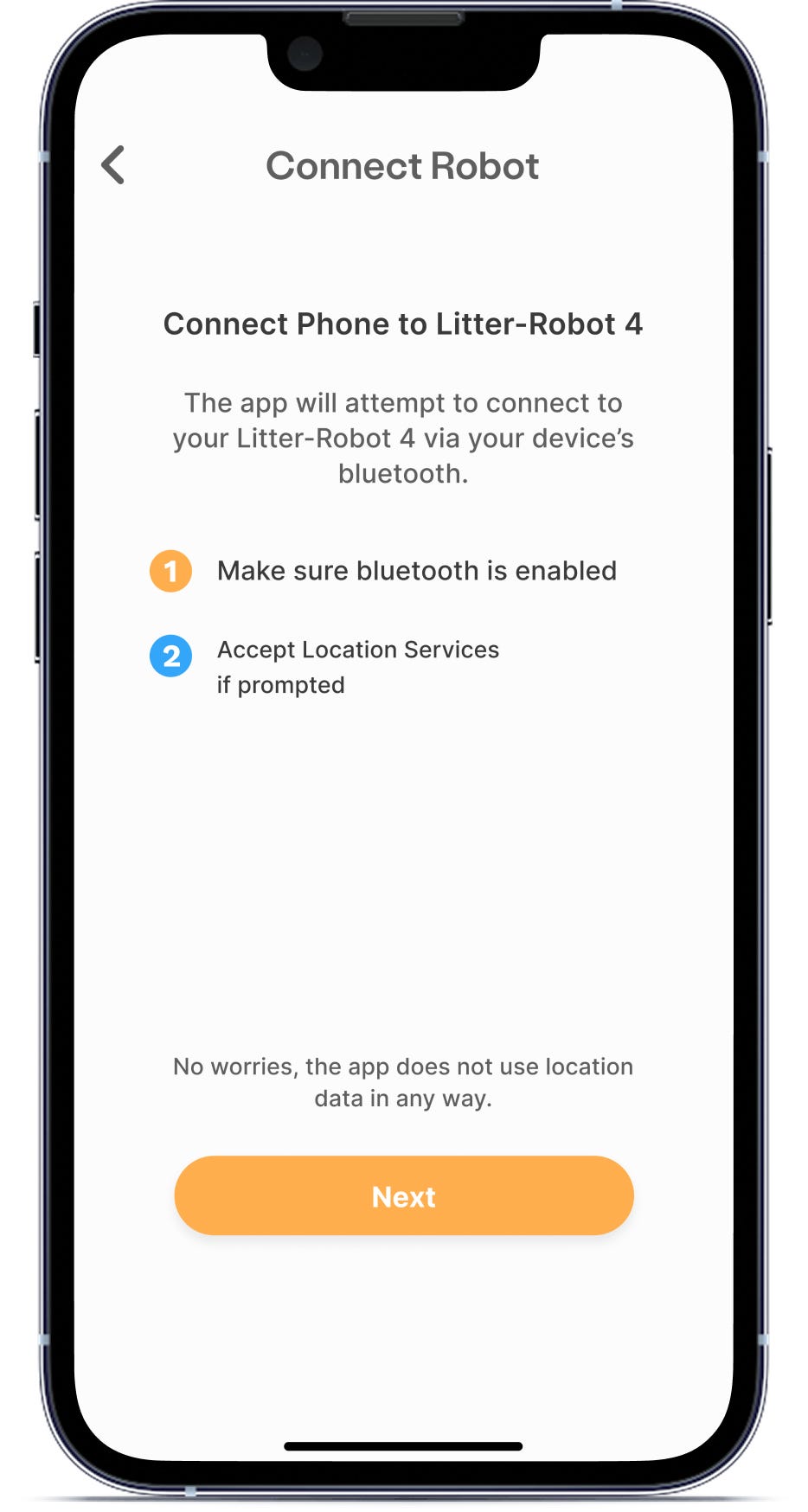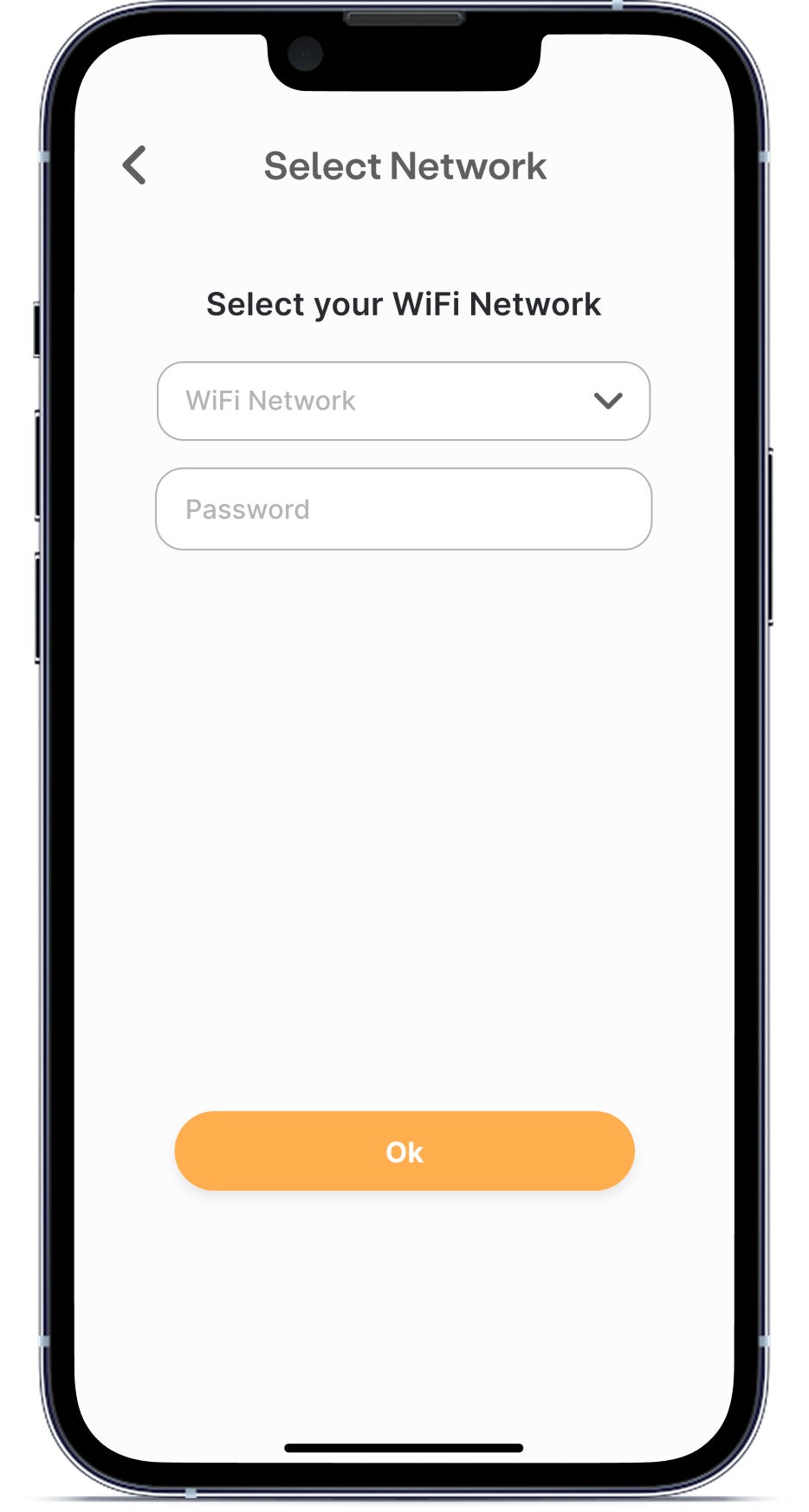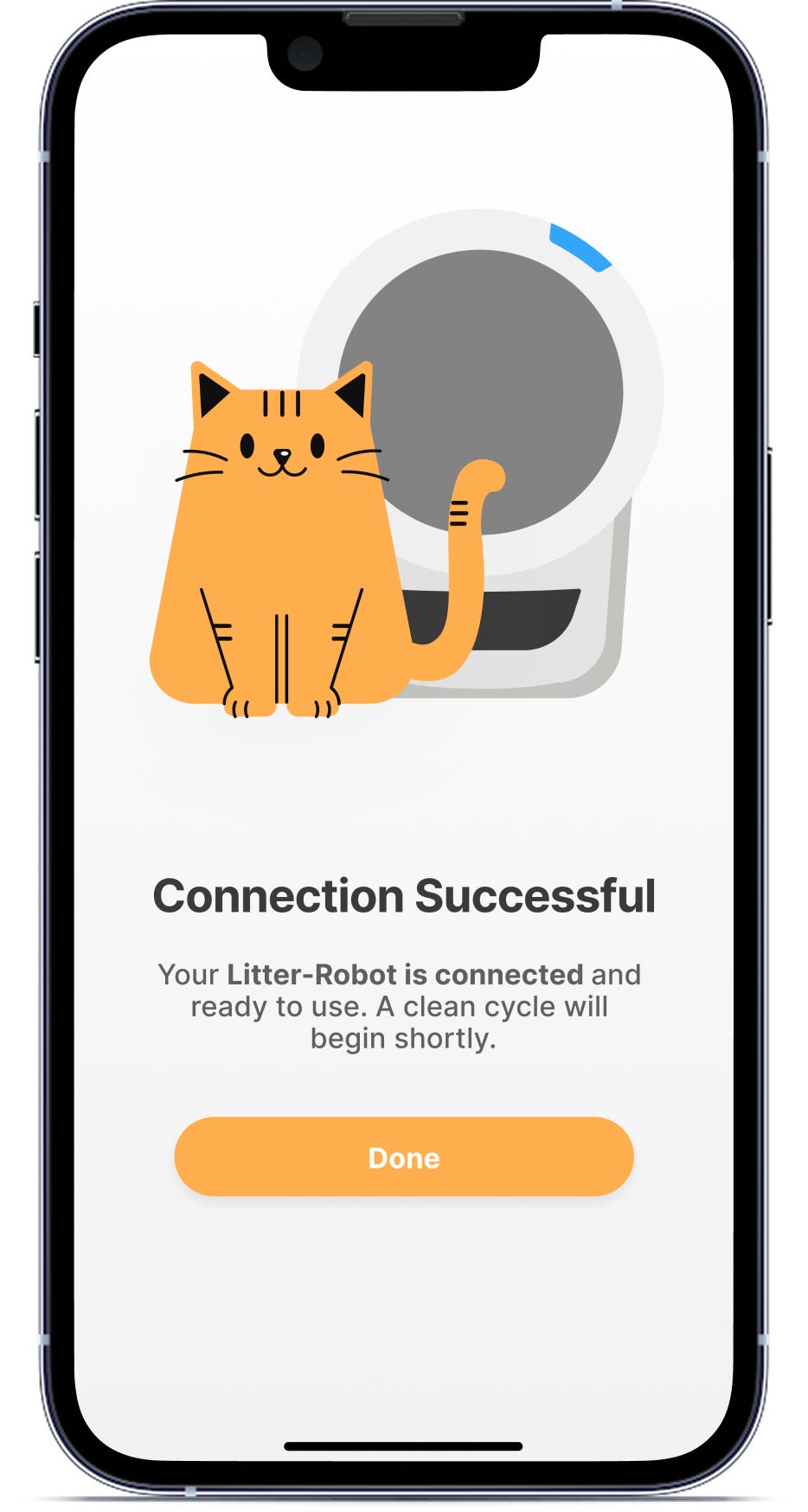The store will not work correctly in the case when cookies are disabled.
Whisker App: Onboarding your Litter-Robot 4
* Skip to 1 minute 34 seconds for onboarding the Whisker app
Visit our Getting Started guide for setup directions for your Litter-Robot 4.
Download the Whisker app and follow the onboarding instructions.
Whisker app onboarding requirements:
- Operating system: iOS 13.0 or later or Android 8.0 or later
- Camera permissions: Required in app to scan the QR code
- Network: 2.4GHz WiFi signal with IPv4 or IPv6 addressing (5GHz WiFi signal not supported)
- Make sure your mobile device's bluetooth is enabled.
- To start the onboarding process, put the Litter-Robot into setup mode.
- Press and hold the Connect button on the control panel for three seconds.
![]()
- The control panel will turn solid blue with a yellow light on the bottom.
![]()
- Press and hold the Connect button on the control panel for three seconds.
- Next, open up the Whisker app. You will need to log in or register an account on the app.
![]()
- You can do this using the email address and password you created when purchasing your Litter-Robot from our website.
- If you did not set up an email or password simply select Register to create a login.
- Once logged in, tap the plus button to add a new robot.
- Select the Litter-Robot 4 icon to start the onboarding process.
![]()
- Read more about acclimating your cat to Litter-Robot and confirm the Connect light is flashing yellow to continue.
![]()
- Register your robot by scanning the QR code on the back of the unit to link the serial number to your app. It's also located on the box it came in.
![]()
Unable to scan QR code? Learn more
Serial number in use? Learn more
- Next, it's time to name your Litter-Robot. If you have more than one robot, this will make it easy to identify.
![]()
- Now, connect your phone to the Litter-Robot via your device's bluetooth.
![]()
- Your last step is to select your home WiFi network and enter your password.
![]()
Unable to find your WiFi Network? Learn more
- Once the Litter-Robot is successfully connected to your WiFi and the process is complete, the control panel will show solid blue.
![]()
Need technical support?
Our Troubleshooting Wizard will solve most issues and is the fastest way to get help.
Didn't find what you're looking for?
Phone and Chat support available Mon-Fri: 9AM-7PM EST and Sat: 9AM-5PM EST, or submit a ticket anytime.