The store will not work correctly in the case when cookies are disabled.
Litter-Robot 3: Yellow and red or blue and red flashing (Motor over torque)
If Litter-Robot 3 globe becomes jammed or overloaded when rotating clockwise, the motor will stop and temporarily reverse direction. The unit will start to cycle again after 15 seconds, to attempt to return to the Home position.
If after three attempts, the unit is unable to cycle, the globe will return to the home position and the control panel will flash yellow then red lights or blue then red lights.
You will also receive a notification on your phone if you use the Whisker app.
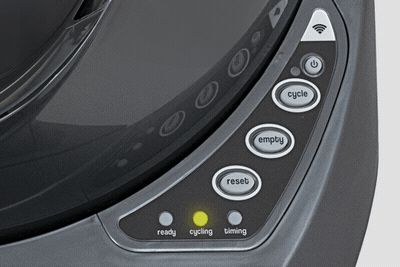

Inspect the litter and waste drawer
- Check for excess litter inside the globe. Using more than 10 lbs of litter can strain the motor, causing an over torque fault.
- Make sure the litter is just below the raised fill line. Some brands of litter are heavier than others. For these litters, we recommend keeping the litter at least a half inch below the fill line to avoid weight-related errors.
![]()
Inspect the globe
- Press the Power button to turn the unit off, then unplug the unit.
![]()
- Remove the bonnet by pressing the latches on both sides of the bonnet, then lift while rotating it backwards.
![]()
- There are two plastic tabs on the back of the bonnet that should slide up and out of the base. Set the bonnet aside.
![]()
- Remove the globe and remove any debris that might be stuck on the outside of the globe.
![]()
- Check and clear any obstructions in the waste port. Waste clumps or toys could obstruct the globe rotation and cause an over torque fault.
![]()
- Remove and empty the waste drawer if desired.
![]()
Inspect the base
- On the top of the base, ensure all four white glider buttons are installed and free of debris.
![]()
If they are missing or damaged, replacement glider buttons can be purchased at Litter-Robot.com.
- Check that the four fuzzy seal strips around the waste port are firmly stuck in place and free of debris. Seal strips that are peeling could cause excess drag on the globe.
![]()
If the seal strips will not adhere to the base, a replacement set of seal strips can be purchased at Litter-Robot.com.
- Using a damp cloth, clean the top portion of the base where the globe usually rests of any residue, litter, debris, or liquid build-up.
- To determine if the set screw needs to be tightened, locate the black gear partially exposed from behind the control panel cover on the right side of the base. The set screw holds the gear to the motor shaft.
![]()
- Try to wiggle the gear with your hand. If the gear slides on the motor shaft, you'll need to tighten the set screw. Visit our Litter-Robot 3: Fixing a loose gear article to learn how to tighten the set screw.
Reassemble the globe and bonnet
- Replace the globe, making sure it is on straight and in its tracks.
![]()
- At the back of the globe, turn the black key into the key pocket.
![]()
- Replace the bonnet by inserting the bonnet tabs into the rear bonnet slots, then press the latches while rotating it forward until the latches click into place.
![]()
- Plug Litter-Robot into the wall.
- Press the Power button to turn the unit on.
- Once the initial Clean cycle is complete, the unit should return home, displaying a blue 'ready light' status.
Successful: If your unit returned home and displays a solid blue light, you've been successful.
Unsuccessful: If your unit is not displaying a solid blue light after returning to Home position, or cannot complete the cycle, there's likely an issue with your Litter-Robot.
Issue not resolved?
To repair your Litter-Robot, you will need either a motor assembly or a base.
What do I do?
My unit is covered by WhiskerCare™
If your Litter-Robot is covered by WhiskerCare™ warranty, you have access to replacement parts, at no cost, to get your Litter-Robot up-and-running quickly.
- Simply log in to your account at litter-robot.com.
- Click on ‘My Robots’ to access the parts available for your robot.
- Select the part you need.
- We’ll ship you the part at no cost, along with detailed instructions.
The warranty on my unit has expired
If your unit is no longer under warranty, we can help you with the necessary parts and instructions to properly fix your unit at home.Parts Needed (choose one):
Need technical support?
Our easy-to-use Troubleshooting Wizard will solve most issues and is the fastest way to get help.
Didn't find what you're looking for?
Phone and Chat support available Mon-Fri: 9AM-7PM EST and Sat: 9AM-5PM EST, or submit a ticket anytime.











