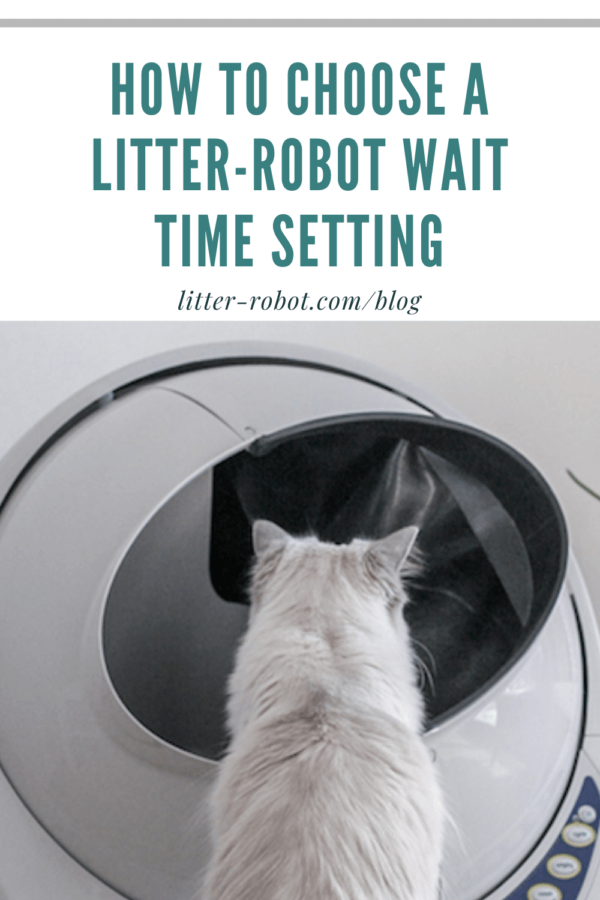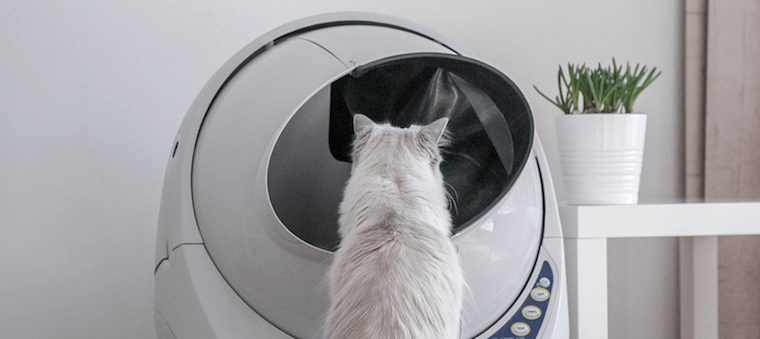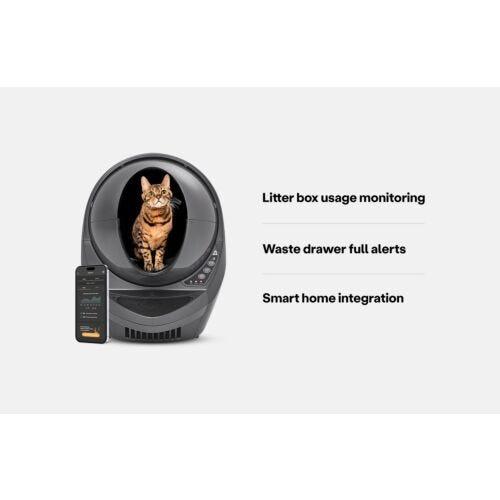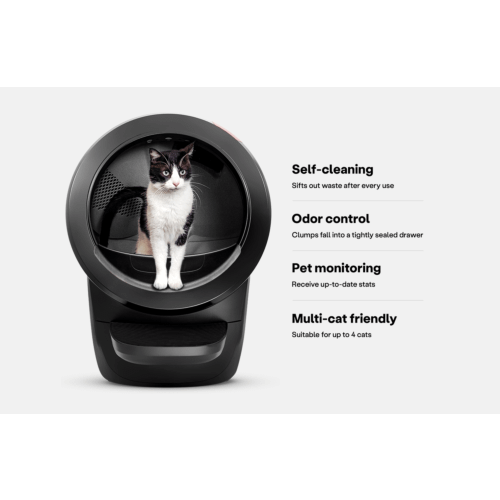How did the engineers of Litter-Robot solve “the litter box problem”? With a patented sifting process that uses a combination of time, rotation, and gravity to automatically separate your cat’s waste from the clean litter. As if this weren’t amazing enough, cat parents can choose the Litter-Robot Wait Time to determine how soon a clean cycle begins after their cat exits the unit. But which Wait Time setting is right for you?
What is the Litter-Robot Wait Time?
The Wait Time is a timer countdown function, or the elapsed time starting from when your cat exits the Litter-Robot globe until the unit starts a clean cycle. It can be set for 3, 7, or 15 minutes on Litter-Robot 3, or 3, 7, 15, 25, or 30 minutes on Litter-Robot 4. The default Wait Time is 7 minutes.
Which Wait Time setting should you choose?
Many Litter-Robot customers will find that the default Wait Time setting of 7 minutes works well for their pet household. However, there are a few specific scenarios where you may benefit from decreasing the Wait Time setting to 3 minutes or increasing to 15, 25, or 30 minutes.

If you have a dog: 3 minutes
It’s a fact of life in a shared pet household: Many dogs eat cat poop. With Litter-Robot, it’s much easier to prevent your dog from “indulging” by minimizing the amount of time the cat waste is exposed. Setting the Litter-Robot Wait Time to 3 minutes effectively prevents most dogs from nosing out a “snack” in the litter box.
If you have a very “stinky” cat or live in a small space: 3 minutes
Some kitties have stinkier waste than others. (We’re looking at you, Sphynx cats!) Likewise, litter box odors are much more obvious in a small space such as a bedroom or studio apartment. For these instances, you’ll want to minimize the amount of time cat waste is exposed to the open air. The 3-minute setting sure comes in handy here!
If you have a lot of cats: 3 minutes
We recommend having no more than four cats to one Litter-Robot. However, we know there are rescues and households with a lot of kitties needing access to the litter box. The great thing about Litter-Robot is that it provides a clean bed of litter every time: Just make sure the Wait Time is set to 3 minutes so that every kitty in the household can benefit.
If you use quick-clumping litter: 3 minutes
Litter-Robot requires clumping litter (or litter beads and crystals that are small enough to pass through the screen). Some quick-clumping litter brands will clump so fast and so hard that the clumps will turn into something akin to a cement brick. If you allow the clumps to set long enough, they may stick to Litter-Robot’s globe liner. In this case, you’ll want to adjust the Wait Time setting to 3 minutes.

If you use lower-quality clumping litter: 15 minutes or more
On the other hand, certain lower-quality clumping litter brands need extra time to “set” before they can be cycled into the Litter-Robot waste drawer. If cycled too soon, you may find that the cat waste sticks to or becomes smeared on the Litter-Robot globe liner. Increasing the Wait Time setting to 15 minutes will allow lower-quality litter to clump more effectively, decreasing the likelihood of you having to scrape it off the liner. Note: Litter-Robot 4 users can increase the Wait Time to 25 or 30 minutes.
If you have a cat with medical issues (urinary or diarrhea): 15 minutes or more
If your cat has known medical issues (kidney disease, diabetes, etc.) that result in excessive urination during a single visit to the litter box, you’ll want to allow for more time for the litter to clump. The same goes for if your cat has a condition that sometimes results in diarrhea (such as inflammatory bowel disease). Note: Litter-Robot 4 users can increase the Wait Time to 25 or 30 minutes.
If you have a very curious cat: 15 minutes or more
Finally, do you have a cat that is endlessly amused by the Litter-Robot clean cycle? No doubt this behavior is adorable… until your kitty is disrupting the cycle every time. In this case, increasing the Wait Time setting to 15 minutes might be just long enough for your cat to become distracted by something else—and break this habit! Note: Litter-Robot 4 users can increase the Wait Time to 25 or 30 minutes.
If none of these apply: 7 minutes (default)
As we mentioned earlier, most of the time Litter-Robot customers find that they never have to change the Wait Time setting from the default 7 minutes. Easy peasy!
How to change the Litter-Robot Wait Time setting
Decided you’d like to adjust the Wait Time setting on your Litter-Robot? Find out how below!
How to change the Wait Time setting on Litter-Robot 3: Press and hold the Empty button on the Litter-Robot control panel for 3 seconds to enter Wait Time setting mode. One of the lights will start flashing, indicating the current Wait Time setting. Use the Reset button to toggle to the next setting: blue for 3 minutes, yellow for 7 minutes, and red for 15 minutes. Press and hold the Empty button to save the setting. The blue light will blink to confirm, then return to standby.
How to change the Wait Time setting on Litter-Robot 4: Press and hold the Empty button on the Litter-Robot control panel for 3 seconds to enter Wait Time setting mode. The Light Bar will indicate the current Wait Time setting. Subsequent short presses of the Empty button will toggle through the settings shown below. After selecting the preferred setting, a 3-second long press of the Empty button will save the setting.
- 3 minutes = 1 green light displayed
- 7 minutes = 2 green lights displayed
- 15 minutes = 3 green lights displayed
- 25 minutes = 4 green lights displayed
- 30 minutes = 5 (all) green lights displayed
For additional Litter-Robot tips, check out our post about troubleshooting Litter-Robot lights.