The store will not work correctly in the case when cookies are disabled.
Litter-Robot 4: Light codes guide
Litter-Robot 4 control panel features 5 buttons and an LED display for easy operation.
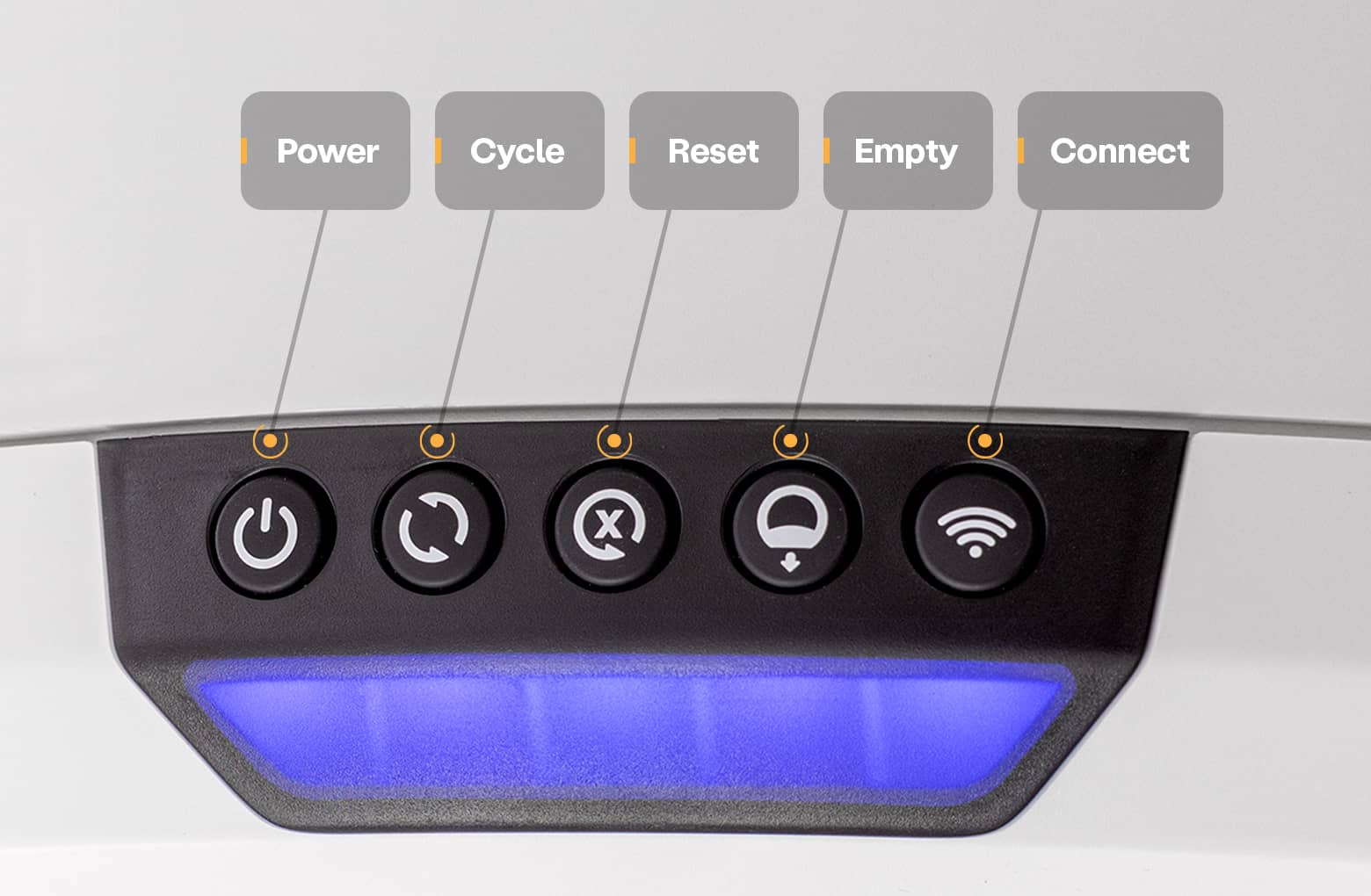

| Blue flashing If your unit’s light bar is flashing blue, this indicates that the waste drawer is full. Empty the waste drawer, press the Reset button, then press the Cycle button. Learn more. |

| Blue with flashing yellow If your unit's light bar is blue with two flashing yellow lights, this indicates that the scale has been triggered for more than 30 minutes. Remove excess weight and ensure the unit is not on carpet, a litter mat, a power cord, in a grout line, or touching any walls, then press the Reset button. Learn more. |

| Blue with flashing yellow WiFi If your unit's light bar is blue with one flashing yellow light next to the Connect button, this indicates that the unit is in onboarding mode and waiting to be connected to the app. Learn more. |

| Blue with flashing blue WiFi If your unit's light bar is blue with a blinking blue light adjacent to the Connect button, this indicates that the unit is connecting to the app or has disconnected and is trying to reconnect but has not successfully reconnected. Learn more. |

| Blue with solid white WiFi If your unit's light bar is blue with a solid white light adjacent to the Connect button, this indicates that the WiFi is turned off. Short press the Connect button to re-connect to WiFi. |

| Blue and purple alternating If your unit’s light bar is alternating blue and purple, this indicates your unit entered a mode for an accessory that is not detected. Learn more. |

| Red solid |

| Red flashing If your unit’s light bar is flashing red, this indicates that a cat (or weight) has been detected for over 30 minutes. Learn more. |

| Red momentary flash If your unit’s light bar briefly flashes red when you press any button, this indicates that the unit is actively in Control Panel Lockout Mode. This mode disables the buttons to prevent accidental changes to the unit. Learn more. |

| Red with flashing white If your unit’s light bar is red with two flashing white lights, this indicates that the unit cannot detect the Globe position. Learn more. |

| Red with flashing yellow If your unit's light bar is red with two flashing yellow lights, this indicates the Globe is jammed or overloaded, and the motor will stop. The unit will retract and try to continue cycling. Learn more. |

| Red and green alternating If your unit’s light bar displays a red and green alternating light bar, this indicates that the unit has lost its factory scale calibration values, and needs to be repaired. Please submit a support request for further assistance. |

| Red and blue alternating If your unit's light bar is alternating red and blue, this indicates that the three laser sensors, called Curtain Sensors, need to be cleaned. Learn more. |

| Red ping-pong |

| Purple solid |

| White middle flashing If your unit's light bar is temporarily flashing white in the middle of the light bar, this indicates that the unit is receiving an Over-The-Air firmware update. No action needs to be taken at this time. |

| White with flashing yellow If your unit's light bar is white with two flashing yellow lights, this indicates the power supply is incorrect. Learn more. |

| Yellow solid If your unit’s light bar is solid yellow, this indicates that the unit has been paused. Pressing the Cycle or Reset button should resume the cycle. If it does not, press the Power button to turn the unit off and back on. Learn more. |

| Yellow flashing If your unit’s light bar is flashing yellow, this indicates that the Bonnet has been removed. The unit will resume its previous function 5 seconds after the Bonnet is replaced. Learn more. |

| Yellow ping-pong If your unit’s light bar has one yellow light going back and forth (also known as "ping-pong"), this indicates that the pinch detector has been activated. Learn more. |
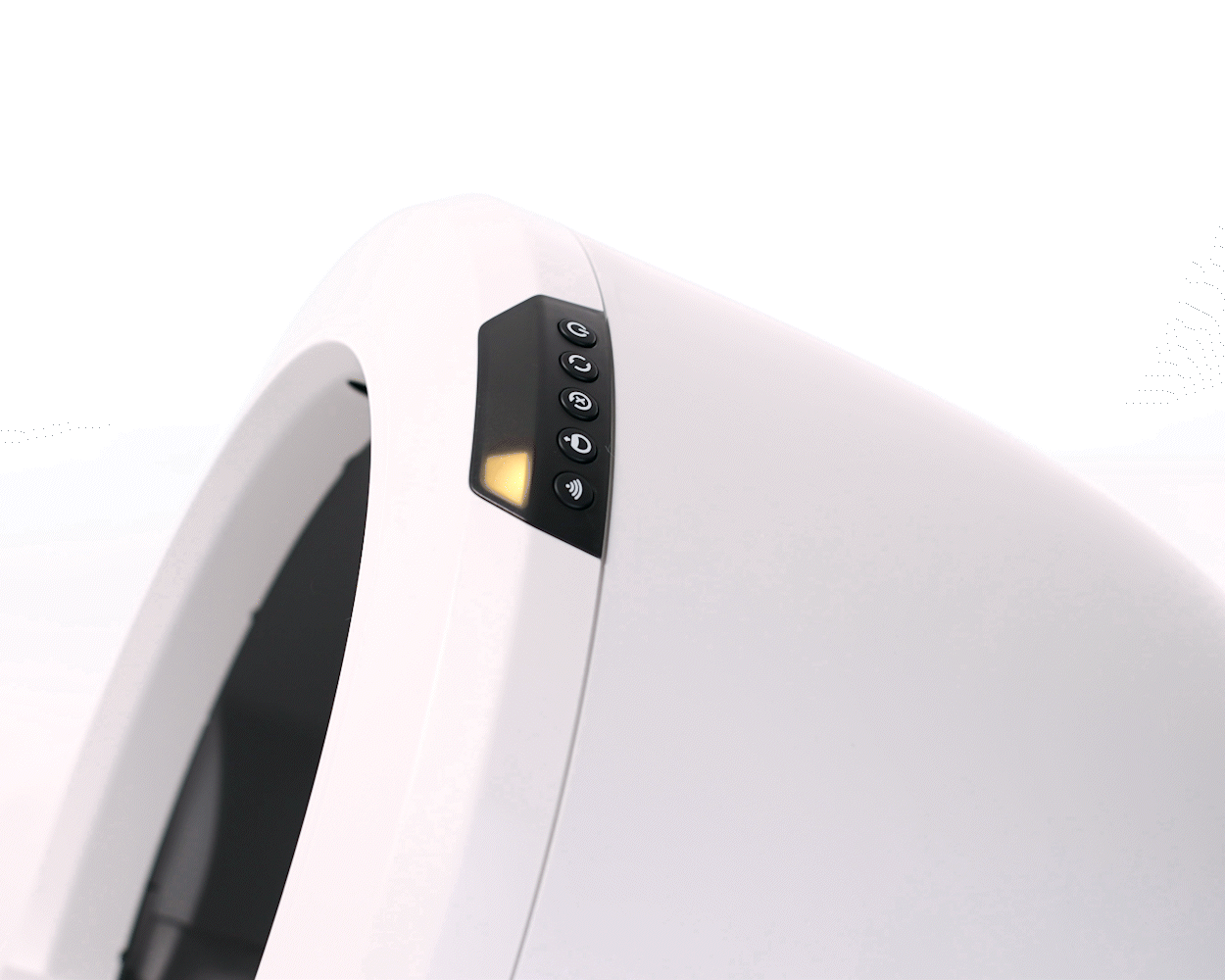
| Yellow round-robin If your unit's light bar has a single yellow light that moves with the globe's rotation, your unit is performing a Clean cycle or an Empty cycle. No action needs to be taken at this time. Learn more. |

| Green and white alternating If your unit displays a green and white alternating light bar, this indicates an Anti-Pinch Fault during power-up. Learn more. |

| Green ping-pong If your unit’s light bar has one green light going back and forth (also known as "ping-pong"), this indicates the Curtain Sensors are attempting to auto-calibrate their cat detection levels. No action needs to be taken at this time. Learn more. |

| Green with flashing red If your unit's light bar is green with two flashing red lights, this indicates the auto-calibration has failed, and the sensors need to be cleaned. Learn more. |
| Light pattern | Possible cause | Possible solution |
| Green Flashing | Manual cycle completed successfully | Normal operation, no action required |
| Green Round Robin | Normal operation, no action required | Normal operation, no action required |
| Purple Round Robin | Normal operation, no action required | Normal operation, no action required |
| Red / Green (3 Solid / 2 Flashing) | Low system voltage | Replace power supply |
| Blue / Green (3 Solid / 2 Flashing) | Issue with USB device | Power OFF the robot, wait 5s, power ON the robot; Unplug the USB device |
| Blue / Yellow (3 Solid / 2 Flashing) | Robot or scale feet are unbalanced | Make sure robot is on level ground (not on carpet, a litter mat, power cord, in a grout line, or leaning against wall); Learn more |
| Yellow / Red (3 Solid / 2 Flashing) | Dirty laser 2; Laser board firmware does not support this feature | Reference 'Flashing Red Display Code'; Use Whisker app to update the robot's firmware |
| Yellow / Green (3 Solid / 2 Flashing) | User-initiated 4x4 cal mode | Normal operation, no action required |
| Yellow / Blue (3 Solid / 2 Flashing) | User-initiated 4x4 cal mode | Normal operation, no action required |
| White / Blue (3 Solid / 2 Flashing) | Power supply is defective | Replace power supply |
| Green / Purple Alternating | Hall effect board disconnected | Check motor connection; Contact customer support |
| Blue / Yellow Alternating | User-initiated manual override mode | Normal operation; |
| Blue / White Alternating | Motor disconnected | Check motor connection; Contact customer support |
| Yellow / Purple Alternating | Scale Calibrate or Audit Mode | Power OFF, wait 5s, power ON the robot |
Red Power button | User initiated a hardware reset; Main board is defective | Normal operation, no action required, allow 5s for robot to reboot; |
| Blue flashing Power button | Lost power; Power supply is defective | Plug power supply into robot/wall; |
| White Power button | OTA initiated from user or backend | Normal operation, no action required |
| White flashing Power button | OTA initiated from user or backend | Normal operation, no action required |
| White Cycle button | OTA initiated from user or backend | Normal operation, no action required |
| White Cycle + Reset buttons | OTA initiated from user or backend | Normal operation, no action required |
| White Reset button | OTA initiated from user or backend | Normal operation, no action required |
| White flashing WiFi button | Firmware error | Update firmware; Contact customer support |
| Yellow WiFi button | User-enabled Wi-Fi mode | Normal operation, no action required |
| Red flashing WiFi button | Unable to connect to router | Verify router is powered up and operational; |
Need technical support?
Our Troubleshooting Wizard will solve most issues and is the fastest way to get help.
Didn't find what you're looking for?
Phone and Chat support available Mon-Fri: 9AM-7PM EST and Sat: 9AM-5PM EST, or submit a ticket anytime.