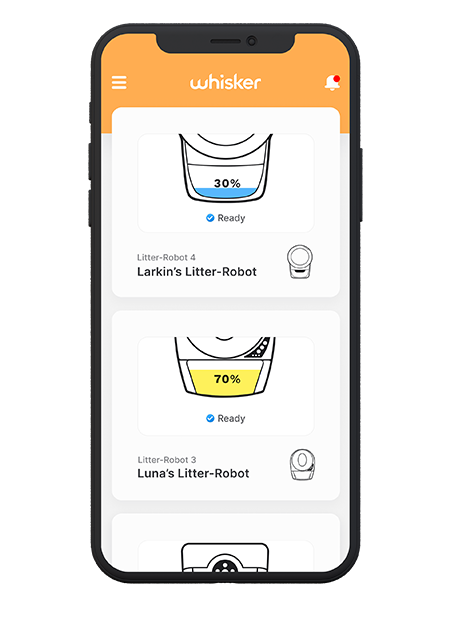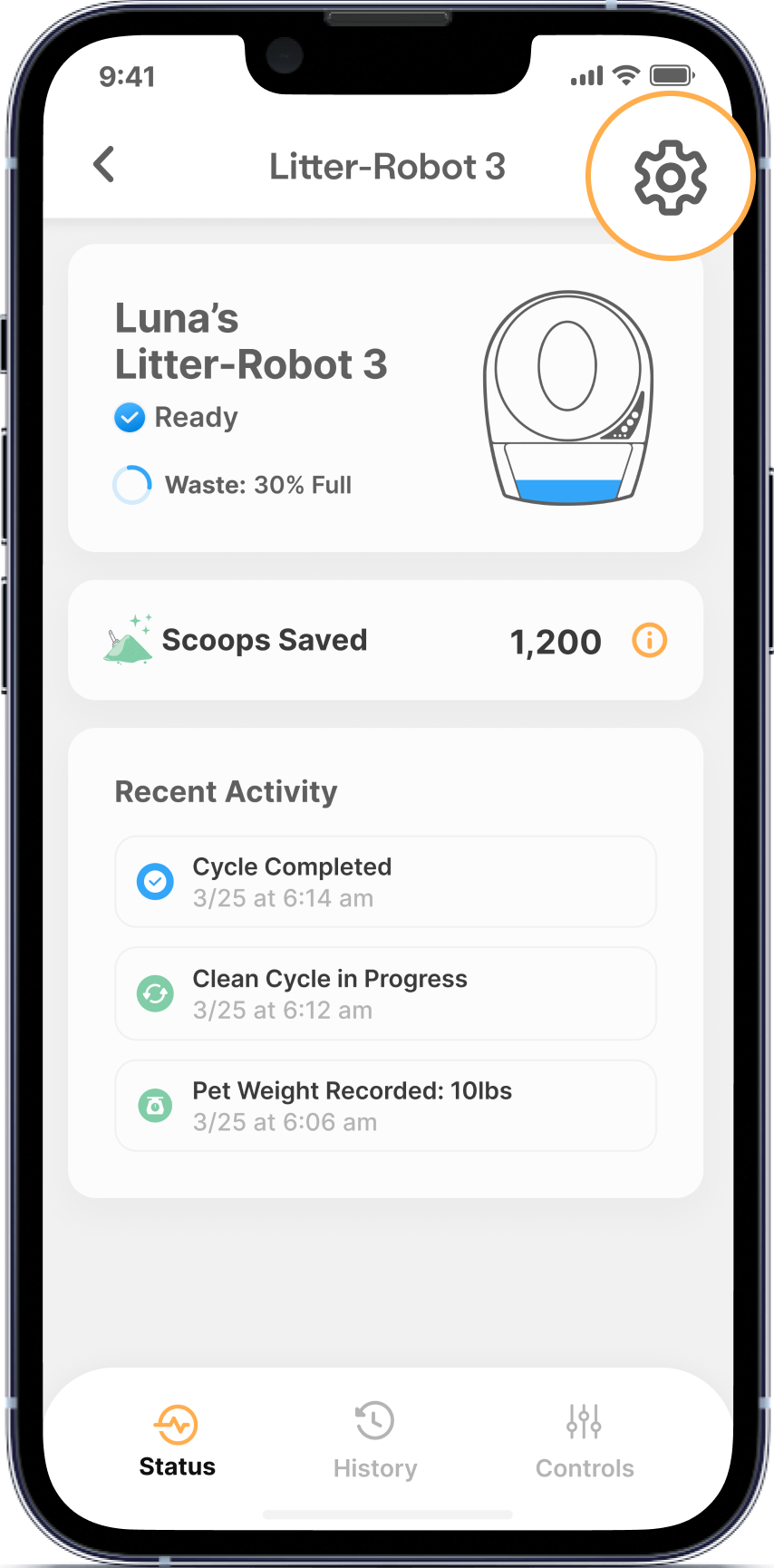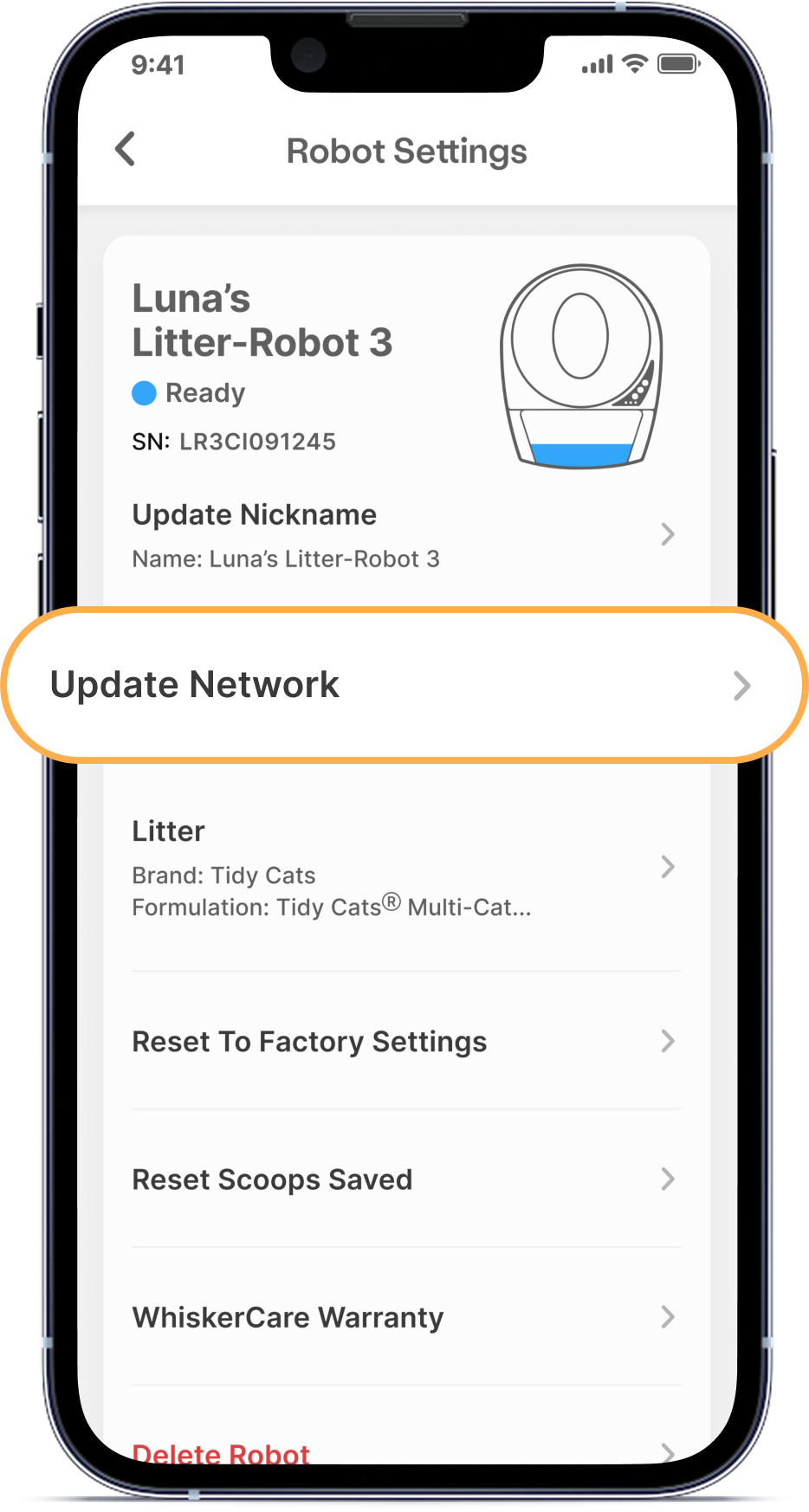The store will not work correctly in the case when cookies are disabled.
My unit went offline and I have not changed my router/other appliances are still connected to my internet.
Re-connecting Litter-Robot 4
Follow the steps in our Reconnecting to WiFi support article to reconnect your Litter-Robot 4 to your network.
Re-connecting Litter-Robot 3
- Perform a hard reset on your Litter-Robot.
- Unplug the unit from the back of the base.
![]()
- Wait 1 minute.
- Plug it back in and allow it to cycle.
- If the unit is still Offline in the app, proceed to the next step.
- Unplug the unit from the back of the base.
- Ensure you are using the latest version of the Whisker app.
![]()
![]()
- Search for the Whisker app in the App Store or Google Play Store.
- To download the Whisker app, tap the Get or Install button.
- If the Whisker app is already installed and an update is available, update to the newest version by tapping the Update button.
- If the Whisker app is up to date, tap the Open button.
- Update your network in the Whisker app.
- Open the Whisker App.
- Select your Litter-Robot 3.
![]()
- Select the Settings gear in the top right corner.
![]()
- Select Update Network.
![]()
- Follow the steps listed within the app.
- Reboot your router.
- If the app still shows offline, please try moving your router and unit closer together.
- Press both the Cycle and Empty buttons together for approximately 3 seconds.
![]()
If power light turns blue you've been successful; complete the onboarding process to reconnect your unit.
If the power light turns red, refer to our Red Power button support article.
Need technical support?
Our Troubleshooting Wizard will solve most issues and is the fastest way to get help.
Didn't find what you're looking for?
Phone and Chat support available Mon-Fri: 9AM-7PM EST and Sat: 9AM-5PM EST, or submit a ticket anytime.