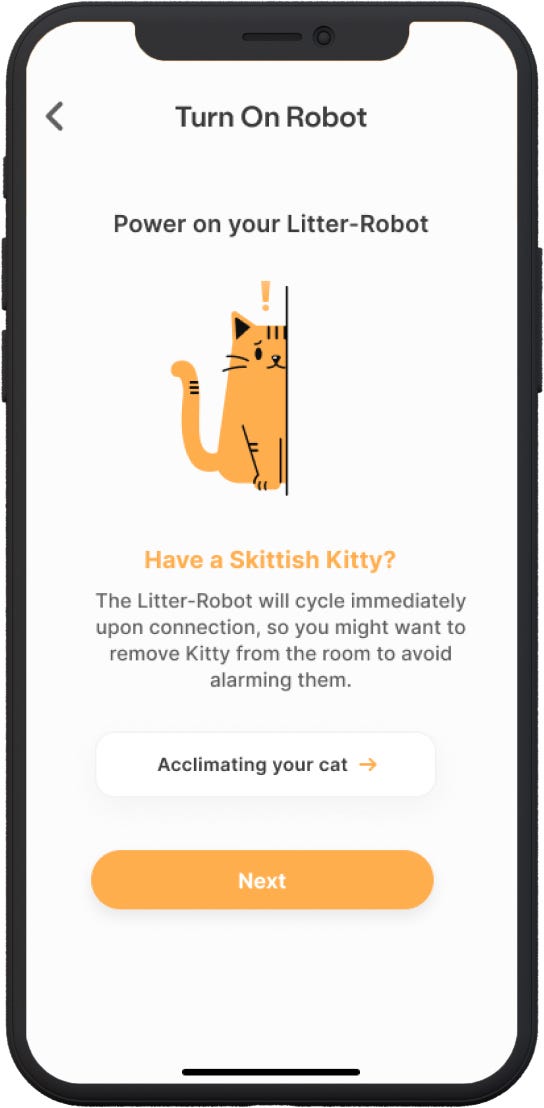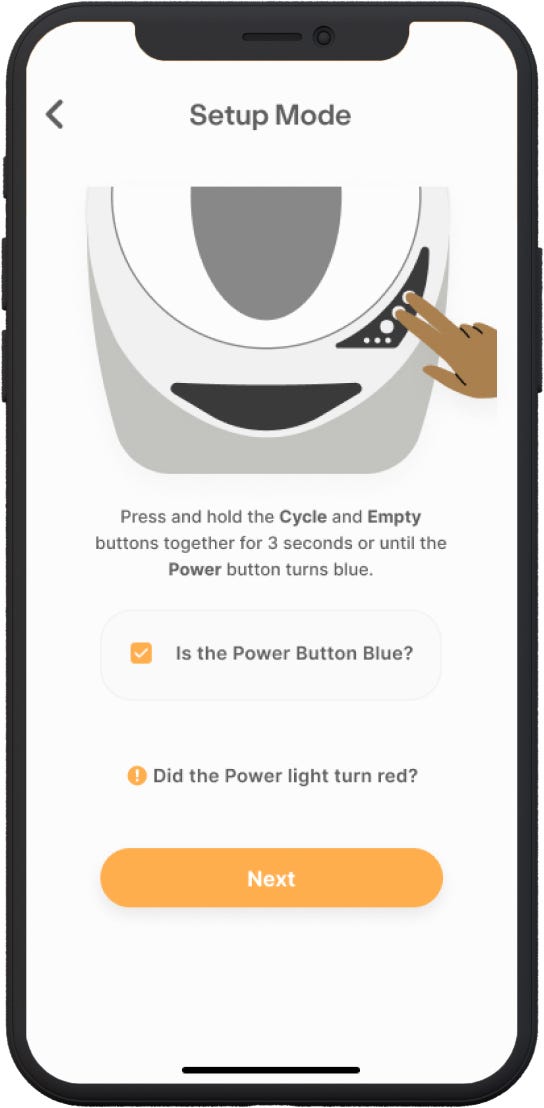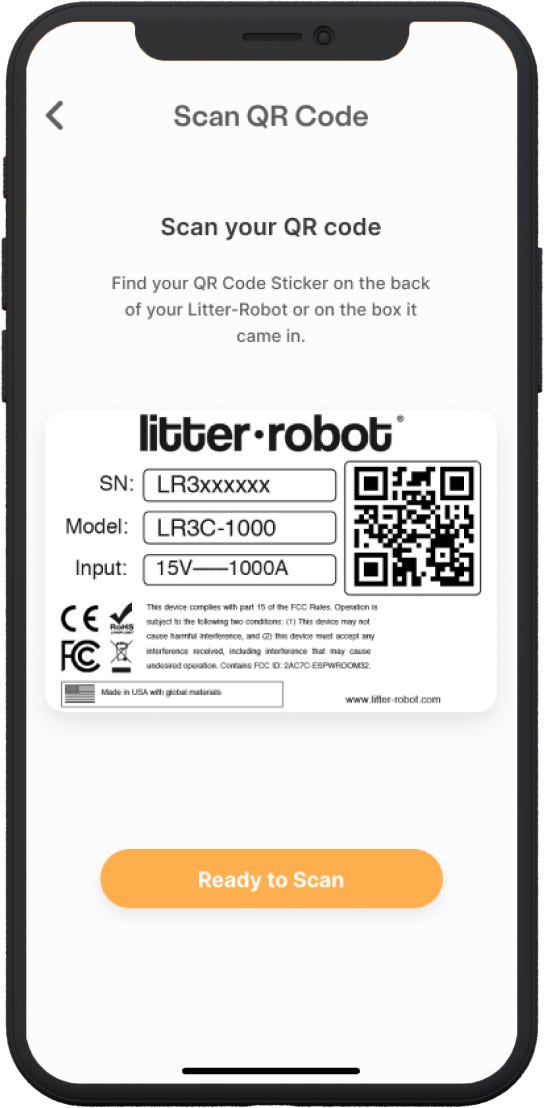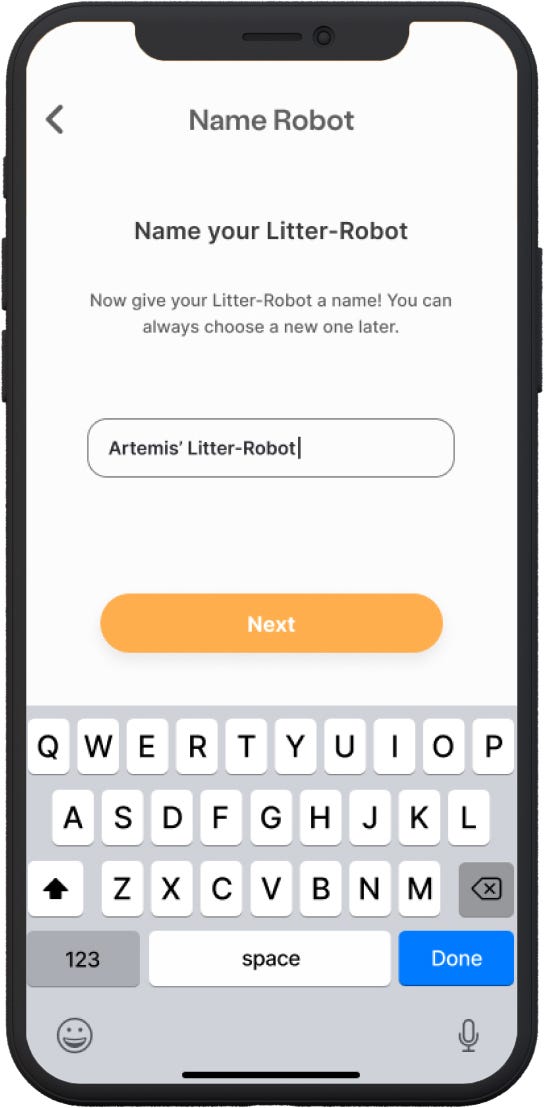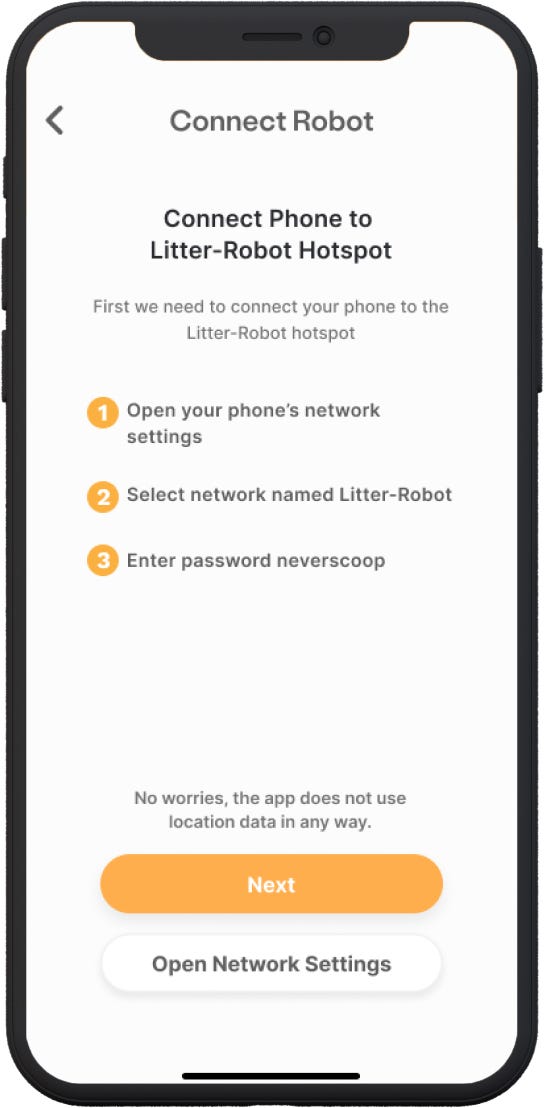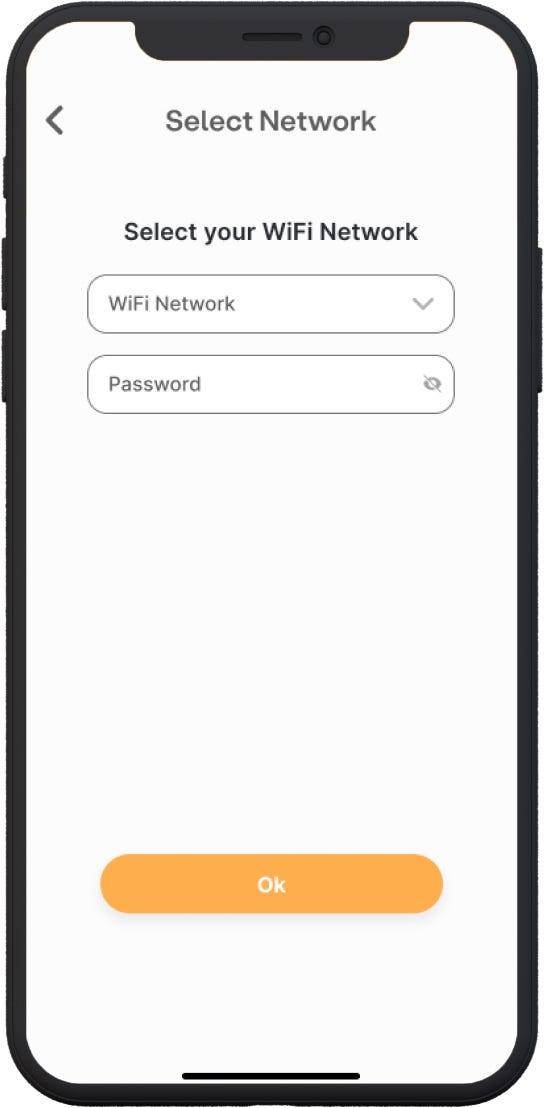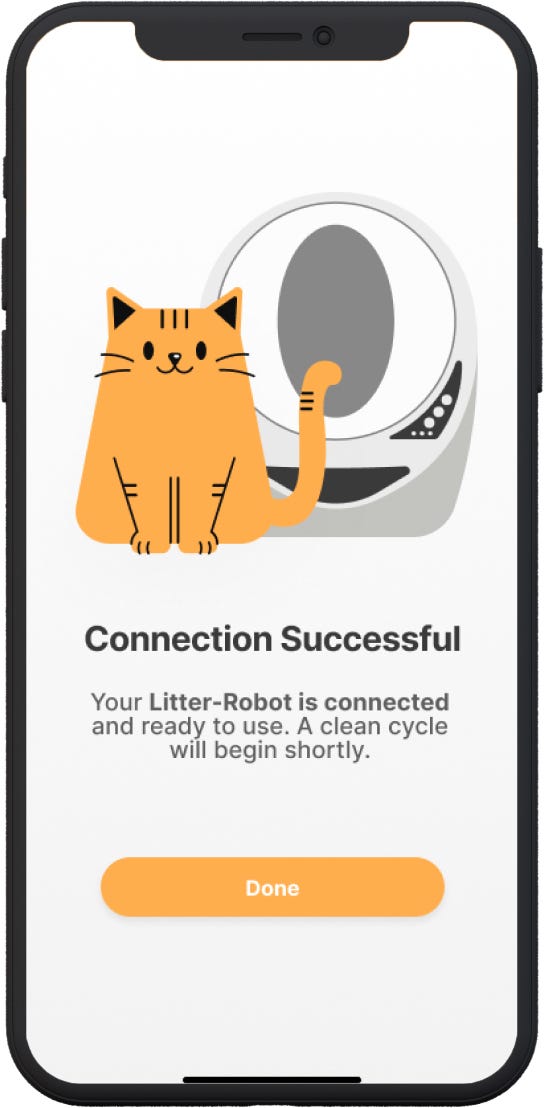The store will not work correctly in the case when cookies are disabled.
Whisker App: Onboarding your Litter-Robot 3 Connect
Congratulations on your new Litter-Robot! Now let’s get you connected.
- Download the Whisker app and follow the onboarding instructions.
![]()
App requirements:
Operating system: iOS 13.0 or later or Android 8.0 or later
Camera permissions: Required for QR code scanning
Network: 2.4GHz connection with an IPv4 router (5GHz connection and IPv6 router are not supported) - Enable your phone's bluetooth.
- Power on your Litter-Robot. Litter-Robot will cycle immediately upon connection, so you might want to remove kitty from the room to avoid alarming them.
![]()
- Press and hold the Cycle and Empty buttons together for 3 seconds or until the Power button turns blue.
If you are unable to connect your unit within 30 seconds of entering onboarding mode, your phone's bluetooth will disconnect and you will need to restart the process.
![]()
Troubleshooting red power button issues
- Scan your QR code on the back of your Litter-Robot or on the box it came in.
![]()
Troubleshooting QR code scanning issues
- Now give your Litter-Robot a name. You can always choose a new one later. If you have more than one robot, this will make it easy to identify.
![]()
- The app will attempt to connect to your Litter-Robot via your phone's bluetooth. Make sure bluetooth is enabled. Accept Location Services if prompted.
![]()
- If the app is unable to find Litter-Robot via your phone's bluetooth, move your phone closer to your Litter-Robot, check that your phone's bluetooth is turned on, and the power button on your Litter-Robot is blue.
- If you are unable to connect your unit within 30 seconds of entering onboarding mode, your phone's bluetooth will disconnect and you will need to restart the process.
- If the app is unable to find Litter-Robot via your phone's bluetooth you will be prompted to retry or connect via WiFi.
- Serial numbers LR3CI331028 and below: If onboarding with an Android phone, you must connect via Litter-Robot WiFi instead of your phone's bluetooth.
- Serial numbers beginning with LR3C (not LR3CI): You must connect via Litter-Robot WiFi instead of your phone's bluetooth.
![]()
- If the app cannot find Litter-Robot via your phone's bluetooth, we need to connect your phone to the Litter-Robot hotspot via WiFi. Open your phone's network settings. Select the network named Litter-Robot and enter the password neverscoop
![]()
How to select the Litter-Robot WiFi hotspot
If you've exhausted all troubleshooting at the "Connect Robot" onboarding step, go into your phone's list of bluetooth accessories and "Forget" any devices that have "LR3C" in the name, reboot your phone, and restart the onboarding process.
- After your unit is connected, your last step is to select your home WiFi network and enter your password. Robots will only connect to secure, password-protected networks.
- SSID network names must be under 31 characters and network passwords must be between 8 and 31 characters; no slashes, periods, or spaces.
- If you have a mesh network, disconnect additional satellites until onboarding is successful.
![]()
Invalid password? Routers with Intel Puma 6 or 7 chipsets and Arris DG3450 routers are not compatible. Do not attempt to enter an incorrect password more than twice.
- Once Litter-Robot is successfully connected, the blue light on the Power button will turn off, and the Ready light on the unit will turn blue. If your onboarding attempt fails, you will be prompted to retry or cancel. If you retry, the process will start over.
![]()
If you are unable to connect your Litter-Robot, please contact our Customer Experience team and we will be happy to help you!
Need technical support?
Our Troubleshooting Wizard will solve most issues and is the fastest way to get help.
Didn't find what you're looking for?
Phone and Chat support available Mon-Fri: 9AM-7PM EST and Sat: 9AM-5PM EST, or submit a ticket anytime.